Quickly customize the view options in the Appointment Book and use that information to schedule appointments that help you meet your production goals.
One of the great features in Dentrix, is the option to set up Appointment Book Views. Appointment Book Views allow you to customize what the Appointment Book looks like on an individual work-station.
You can select which operatories, providers, days, and times that are displayed when the Appointment Book is viewed. Read this blog post for an explanation of how you can create an Appointment Book view and select which type of information is displayed for each appointment, such as patient name, phone number, chart number, appointment reason, appointment amount, provider etc.
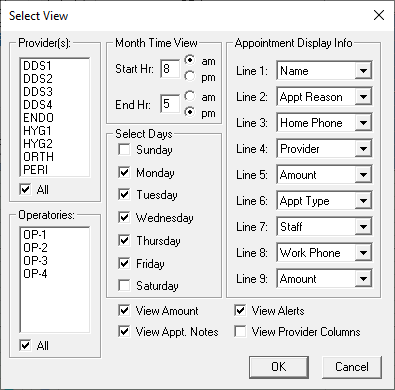
One of the things that I like about setting up Appointment Book views is you can set up a view for a provider to track their projected production for the month. For example, you can create a view for a hygienist or a doctor and be able to see their scheduled production at a glance by first selecting that provider’s view, and then clicking the Calendar in the upper left corner of the Appointment Book.
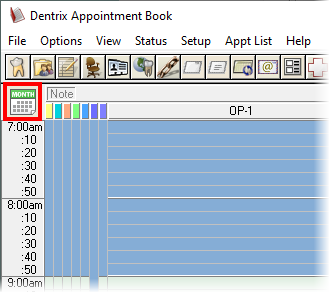
On the Calendar screen, select Scheduled Production to view the scheduled production amount for the provider(s) associated with the Appointment Book view. Scheduled Production is a toggle switch you turn on and off showing a dollar amount listed on the selected calendar day.
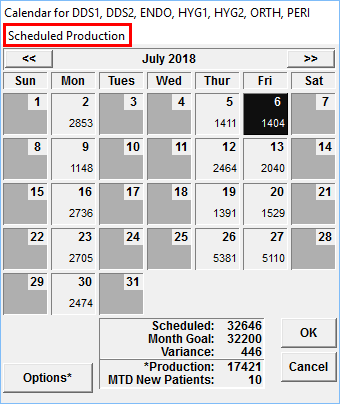
By clicking the Options button in the Scheduled Production calendar, you can choose if Dentrix will calculate production with production adjustments or use the production from the Practice Analysis.
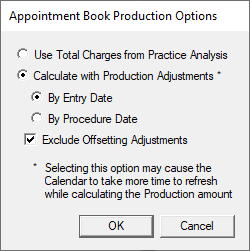
When scheduling a high production case, I recommend referring to the scheduled production calendar. You can quickly see which days have lower production and schedule a high production case on one of those days. This helps to ensure the office meets its monthly production goals.
If you have entered monthly production goals they will display on the scheduled production calendar with the variance of the scheduled production to the production goal.
To enter monthly production goals, open the Office Manager. Select Analysis > Practice. In the Dentrix Practice Analysis screen, select Setup > Goals. Goals are setup for each provider.
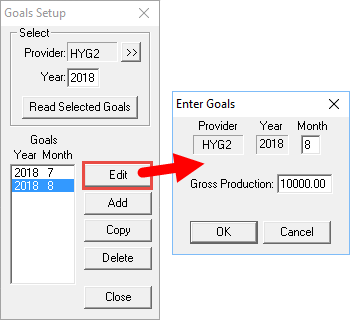
Select the provider and enter the year you are setting up goals for. Then click Read Selected Goals. You now have the option to add a monthly goal. Click the Add button and enter the month for the goal (for example, 8 for August) then enter the gross monthly production goal for that provider.
That goal will now display on the scheduled production calendar. Based on the providers you have selected in the Appointment Book View, Dentrix will display those provider’s production goals in relation to the scheduled production. If you have all providers selected, then you will be viewing the production goals for the entire practice.
I hope that you will begin to (or continue to) use Appointment Book views to view your scheduled production which can help you schedule appointments in a way that helps you to meet your practice production goals.
Learn More
For additional information, read the following :
- Creating Appointment Book Views that Work for You
- Viewing Scheduled Amounts by Provider
- 10 Time-Saving Tips for the Appointment Book

By Charlotte Skaggs
Certified Dentrix Trainer and The Dentrix Office Manager columnist
Charlotte Skaggs is the founder of Vector Dental Consulting LLC, a practice management firm focused on taking offices to the next level. Charlotte co-owned and managed a successful dental practice with her husband for 17 years. She has a unique approach to consulting based on the perspective of a practice owner. Charlotte has been using Dentrix for over 20 years and is a certified Dentrix trainer. Contact Charlotte at [email protected].





