Advice for doctors and practice owners about reports they should run to monitor their business.
Updated 10/29/21
As the doctor in your practice, you went to dental school to create beautiful smiles and improve the health of your patients. However, you are still a business owner, and knowing what is going on in your business is certainly worth your time.
A doctor once e-mailed me about a situation that needed some attention. Her clinical team had started posting procedures in the Patient Chart and had accidentally posted a root canal as “complete” rather than “existing.” The root canal was not only posted to the patient’s Ledger, it was also sent electronically to the insurance company and paid. The patient called the practice, concerned about the EOB that he received and wondering why the office had billed his insurance company for a root canal that they hadn’t performed. When the doctor asked me what kind of safeguards she could put into place for her clinical team, my first response was to remind her that this was an administrative error, not a clinical one.
Dentrix reports give you the visibility into your practice that you need as a business owner. With that in mind, let me share with you five critical Dentrix reports that every doctor should be using regularly.
Day Sheet
You should run the Day Sheet at the end of each business day to review the Ledger transactions and production totals for that day. If the doctor in the above story had looked at the Day Sheet in Dentrix, she would have noticed that the root canal was incorrectly billed out, and it never would have been sent to the insurance company. The clinical team can also use the Day Sheet to see if something was missed, such as X-rays, pulp caps, or build-ups.
To run the Day Sheet, in the Office Manager, click Reports > Management > Day Sheet (Charges and Receipts). Specify the desired options for your report and click OK. To view the Day Sheet, double-click it in the Batch Processor.
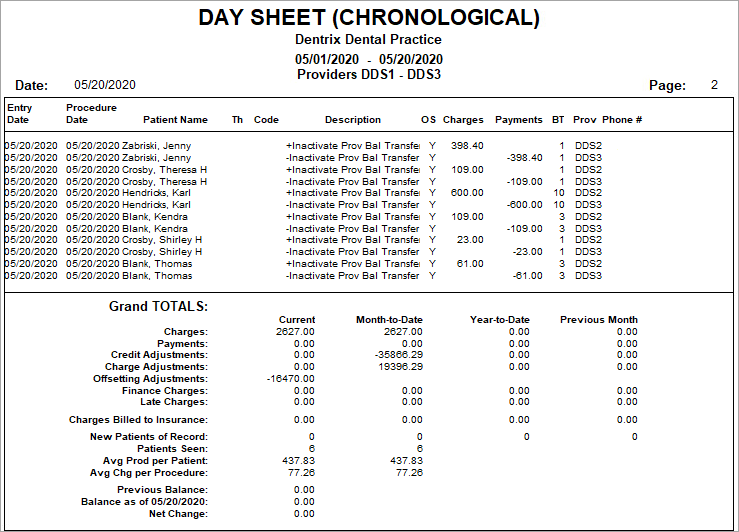
For more information about running and reading the Day Sheet, view the Day Sheet help file and video.
Audit Trail Report
This report is for the doctor’s eyes only. You should have user IDs and passwords enabled in your practice. In specifying security rights, make sure you are the only person on your team who can access this report. My recommendation would be to look at this report on a monthly basis for any red flags. For each of these entries, you’ll need to do a little more research or ask the team member who made these entries why these changes were made.
To help prevent fraud, both the Day Sheet and Audit Trail Report are sequentially numbered. Each time these reports are run, the audit number increases by 1. This makes it easier for you to monitor when these reports are being used, possibly for purposes of committing fraud.
To run the Audit Trail Report, in the Office Manager, click Maintenance > Audit Trail Reports. Specify the desired options for your report and click OK.
For more advice about using the Audit Trail Report, read Fraud Prevention Starts at the Top.
Adjustment Summary Report
If your cash flow is not as it should be, the Adjustment Summary Report is one of the first places I would look to see where the adjustments are being made. There are two adjustment summary reports you can run: one is sorted by category and one is sorted by patient names.
To run the report by category, in the Office Manager click Reports > Management > Practice Analysis Reports. Specify the desired Date Range for the report, and then under Select Summary Reports, select only Adjustment Summary and click OK.
To run an adjustment report with patient names, from the Office Manager, click Reports > Management > Day Sheet. Under Select Date, specify the desired date range for the report. Then under Select Report Types, select only Adjustment Only Day Sheet, and then click OK.
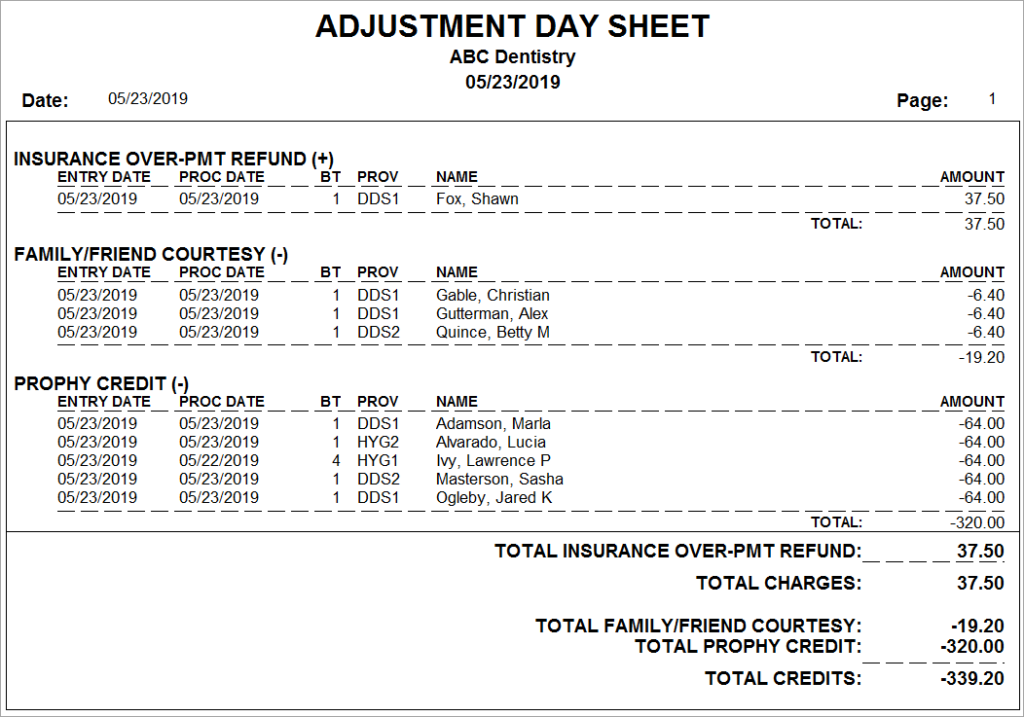
For other ideas about improving cash flow, read 7 Ways to Increase Cash Flow in Your Practice.
Provider A/R Totals Report
As a business owner, I want to know what is owed to me and what my net numbers are. The Provider A/R Totals Report will show you your gross production, adjustments to production, net production, gross collection, adjustments to collection, net collection, and accounts receivable.
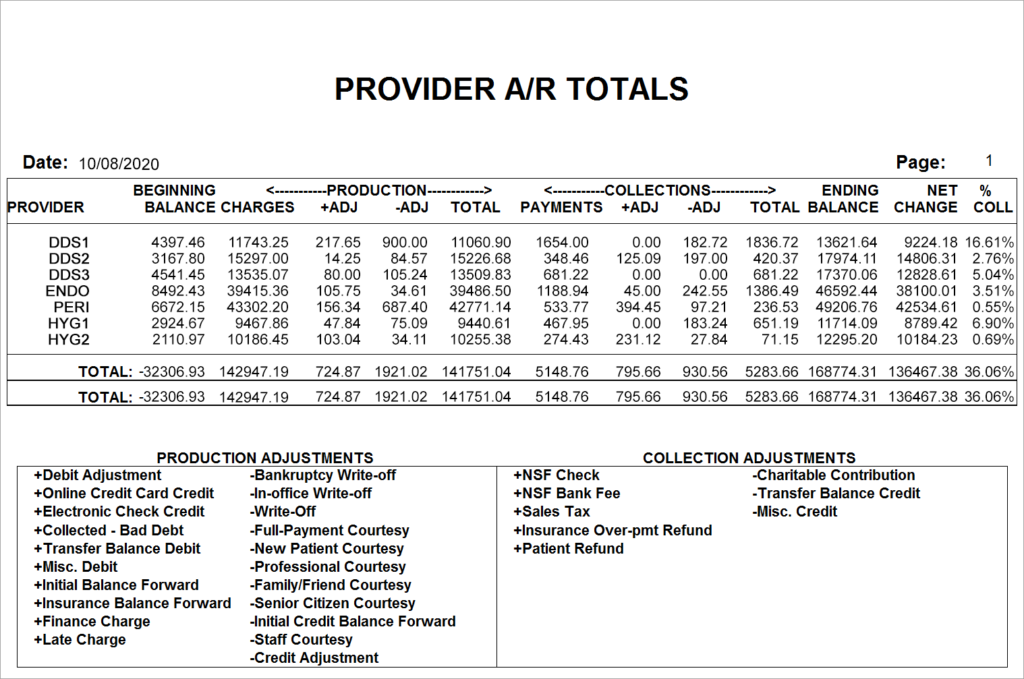
You should run this report on a regular basis, perhaps monthly or even weekly. To run this report, in the Office Manager, click Reports > Management > Provider A/R Totals. Specify the desired options for your report and click OK.
For more information about the Provider A/R Totals Report options, read the Provider A/R Totals Report Dentrix Help file.
Collection Manager List
I received an e-mail from a doctor in a state of panic because a front office team member had left abruptly. The office was receiving calls and complaints from patients about their balances and statements, so I took the opportunity to teach them about the Collection Manager List in Dentrix.
The Collection Manager List is my favorite Dentrix report to learn what is going on with accounts receivable. It lets you generate a list of guarantors with outstanding balances so you can target them for collections. You should run this report monthly or whenever you are working on billing statements and accounts receivable.
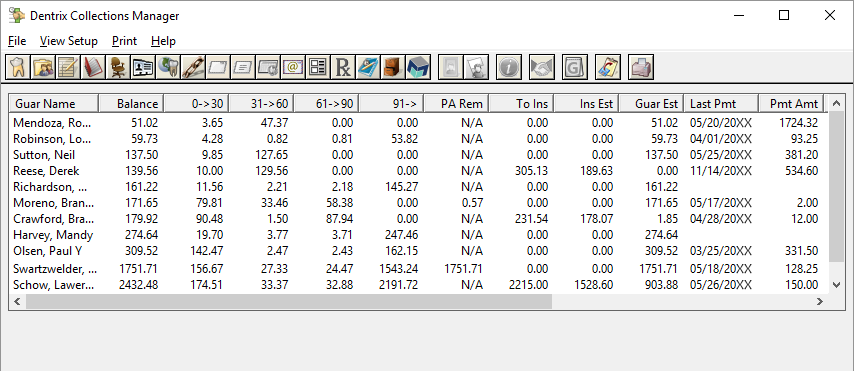
To run this report, in the Office Manager, click Analysis > Collection Manager. Specify the desired report options and then click Show Columns. Under Available Columns, select Last Statement Date, click Add, and then OK to add that column to your Collection Manager List. This enables you to see if your patients are receiving billing statements in a timely manner.
For more information about using the Collections Manager, read Simplifying Collections with the Collections Manager.
It is so important for you to stay informed about what is going on in your business. After all, this is your livelihood.
Learn More
Want information on the new Dentrix G7.8 Reports module? Read Dentrix—A New View of Your Practice Information.
To learn more about the Dentrix reports, refer to the Dentrix Reports Reference. You can access an electronic copy of the Dentrix Reports Reference in the Dentrix Resource Center.
By Dayna Johnson, Certified Dentrix Trainer
Dayna loves her work. She has over 25 years of experience in the dental industry, and she’s passionate about building efficient, consistent, and secure practice management systems. Dayna knows that your entire day revolves around your practice management software—the better you learn to use it, the more productive and stress-free your office will be. In 2016, Dayna founded Novonee ™, The Premier Dentrix Community, to help cultivate Dentrix super-users all over the country. Learn more from Dayna at www.novonee.com and contact Dayna at [email protected].





