Three customizations you can make in the Appointment Book and how your office can use them effectively.
Because we are all individuals, we each have different opinions and prefer different things. This also applies to the way you work in your office and how you customize Dentrix so that it works most efficiently for you.
I’m often surprised when I train an office and show them a customization setting in Dentrix, and they are thrilled. They can immediately see that customization is a game changer for them because it improves their day-to-day processes.
Below are some customizations you can make in the Dentrix Appointment Book and how your office can use them to optimize your workflow.
Viewing Provider Columns
When you create and edit views in the Appointment Book, one of the options you can turn on is the View Provider Columns option. Once turned on, you’ll see ribbons of color on the left side of your Appointment Book. The colors correspond with the provider colors you have already set up. While some offices love the provider columns because they can use them to quickly find an available appointment time, others prefer not to view them so they can fully expand their Appointment Book.
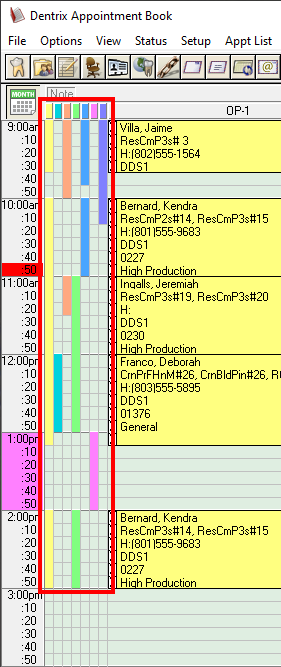
Customizing the Hover Window
The Hover window is a great tool that can give you a quick look at appointment or patient information. But did you know you can customize not only which information appears in the Hover window, but also how long you have to hover over an appointment before it appears? Some offices love the Hover window, but others don’t. Most likely it’s because the Hover window appears too soon, and it pops up and gets in the way. You can customize the Hover window settings from the Appointment Book toolbar (click Setup, then Practice Appointment Setup, and then click the Hover Detail Setup button.) If your office decides to use the Hover window, I suggest that you hide the patient’s Social Security number. Hiding the Social Security number helps to ensure that your practice is keeping patient’s sensitive information private, and in my opinion, there’s not a need to view it the Hover window.
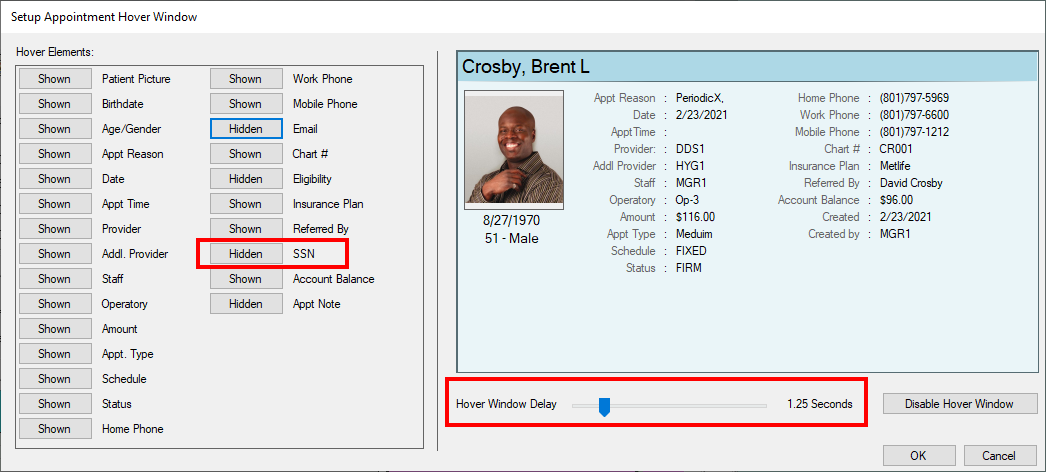
Customizing Flip Tabs
Flip Tabs are another great feature to set up in your Appointment Book. They are workstation specific, so you can customize them based on the needs of the user of that workstation. By using Flip Tabs, you can quickly jump within the Appointment Book to a specific date to schedule a patient’s future appointment. Many offices have Flip Tabs set up for three, four, and six months to schedule their recall patients, and two- or three-week Flip Tabs set up for crown seat appointments.
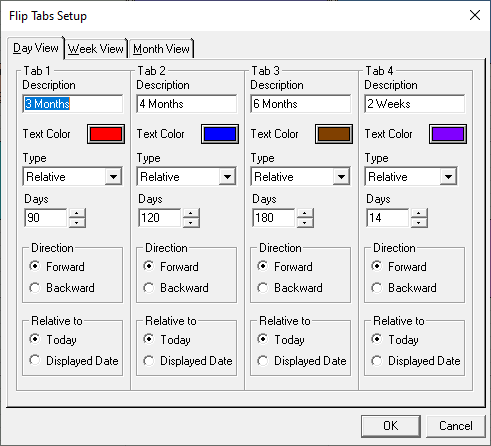
By using customizations, Dentrix can help your office to optimize efficiency and improve workflow. The features I mentioned are just a few of many available customizations. Dentrix is designed to make your work life easier and to do some of the work for you.
Learn More
For additional information, read the following:
- Creating Appointment Book Views That Work For You
- Customizing the Appointment Book Hover Window
- Customizing Flip Tabs in the Appointment Book

By Charlotte Skaggs
Certified Dentrix Trainer and The Dentrix Office Manager columnist
Charlotte Skaggs is the founder of Vector Dental Consulting LLC, a practice management firm focused on taking offices to the next level. Charlotte co-owned and managed a successful dental practice with her husband for 17 years. She has a unique approach to consulting based on the perspective of a practice owner. Charlotte has been using Dentrix for over 20 years and is a certified Dentrix trainer. Contact Charlotte at [email protected].





