Using digital consent forms in the Dentrix Treatment Planner is efficient and easy.
Updated 5/24/2022
If you’re like me, you read and store books on your phone or tablet, view and store important documents and e-mails on your computer, receive and pay your bills online, and even submit your taxes electronically. In an age when you can do so much with electronic media, you don’t need to store paper consent forms on shelves or in filing cabinets. Dentrix offers a paperless solution for creating, filling out, signing, and storing consent forms that is efficient and easy to use. This article explores the benefits of using digital consent forms and then explains how to create new forms or modify existing forms in the Dentrix Treatment Planner.
The Benefits of Digital Consent Forms
Implementing digital consent forms using the Dentrix Treatment Planner module provides several benefits. From any computer in your office, patients can read and sign consent forms immediately after receiving treatment options. Anyone in the office can then access those consent forms from any computer. If you use electronic consent forms and back them up with a secure, offsite service, you can protect signed consent forms from accidental damage or loss. Furthermore, storing consent forms on your computer, instead of in filing cabinets and on shelves, gives your office a more modern, professional image.
Creating and Editing Consent Forms in the Treatment Planner
The Dentrix Treatment Planner comes with the following default consent forms: Consent for Anesthesia, Consent for Treatment, and Decline Treatment Consent. You can create new consent forms as needed or modify one of the defaults to fit your needs.
To create a new consent form, in the Treatment Planner, click the Settings bar.
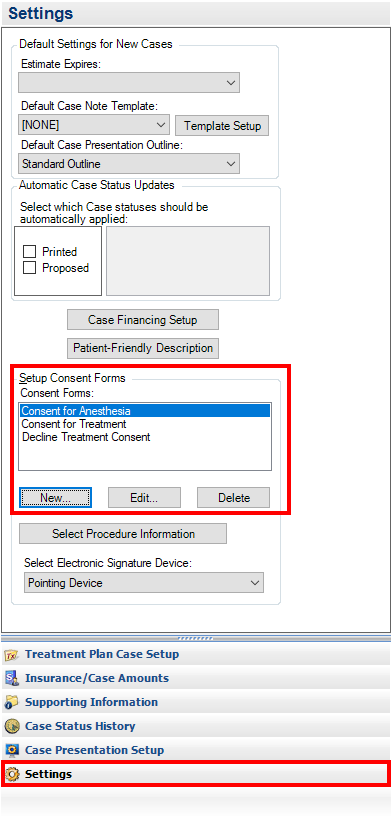
Under Setup Consent Forms, click New. Give the form a name, and enter the text you want included on the form. When finished, click Save. The consent form is added to the list of default forms which can be selected for any patient. For additional information, read Creating Consent Forms in Dentrix Help.
To edit a consent form for a patient, with the patient selected in the Treatment Planner, click the Settings bar. Under Setup Consent Forms, select the form you want to modify, and then click Edit to change that form. You can edit a consent form as long as it is not already attached to a patient. (If it is attached to a patient, you’ll need to save the edited consent form with a new name.) For additional information, read Editing Consent Forms in Dentrix Help.
Adding a Consent Form to a Treatment Case
To use a consent form in the Treatment Planner, right-click the treatment plan case that requires a signed consent form, and then click Consent Forms. In the Dentrix Consent Forms dialog box, select the appropriate form type from the Select Consent Form drop-down list.
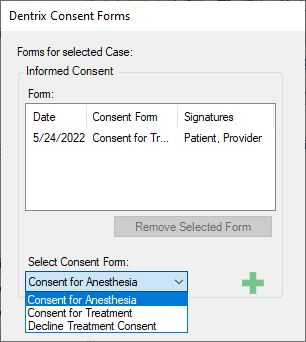
Then click the green Add icon (+) to view and sign the form.
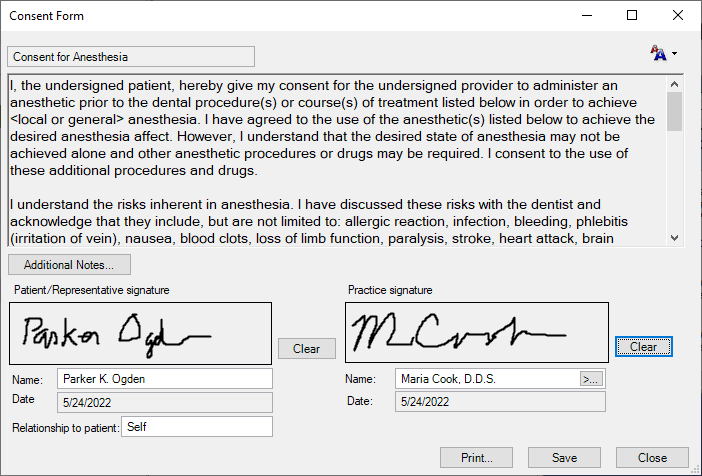
Have the patient and a practice representative electronically sign the consent form using a pointing device, such as a mouse, touch-screen, or a supported signature pad. Click Save and then Close. For additional information, read Adding Consent Forms to Cases in Dentrix Help.
Retrieving Signed Consent Forms
You can view signed consent forms from any computer in your office. In the Treatment Planner, right-click the treatment plan case with a signed consent form, and then click Consent Forms. In the Dentrix Consent Forms dialog box, under Form, double-click one of the forms listed.
If you want to have access to the consent form in another area of Dentrix, you can send a copy of the form to the Document Center by clicking Print (your default Windows printer must be the “Send to Dentrix Document Center” printer driver) and then attaching the PDF to the appropriate patient and/or provider.
Learn More
To learn more about digital consent forms, see the following topics in Dentrix Help:
- Creating Consent Forms
- Editing Consent Forms
- Adding Consent Forms to Cases
- Viewing and Editing Consent Forms for Cases
By Gentry Winn, Contributing Editor
Originally published in Dentrix Magazine, Fall 2011





