Learn about the importance of using billing types and discover how they can reshape and improve your practice accounting and reporting.
Updated 10/29/21
If you know how billing types are used in your Dentrix software, please raise your hand. Okay, I see a few hands out there, but not many. Billing types are typically defined at the initial training session during the practice setup; however, I would like all of you to re-evaluate your billing types and see if they are working effectively for you.
First of all, what is a billing type? A billing type is used to define a group of patient accounts for billing purposes, filtering of reports, and categorizing patient accounts. Most offices I encounter have either left the billing types as the Dentrix default or maybe added one or two, but never truly understood how they could help the practice. I believe this simple little tool can reshape and improve your accounting and reporting at your office!
How Do Billing Types Work?
Billing types are assigned per-account, meaning all patients on one account will all have the same billing type assigned. You can filter almost every report in Dentrix by billing type, so you can exclude certain types from the report or generate a report for only a certain group of patients based on billing type. You can do the same thing with billing statements, which means you can exclude certain groups of patients from receiving a billing type if they have special payment circumstances.
To assign a billing type to an account, select the family in the Family File. Double-click the financial information block to open the Billing/Payment Agreement Information window.
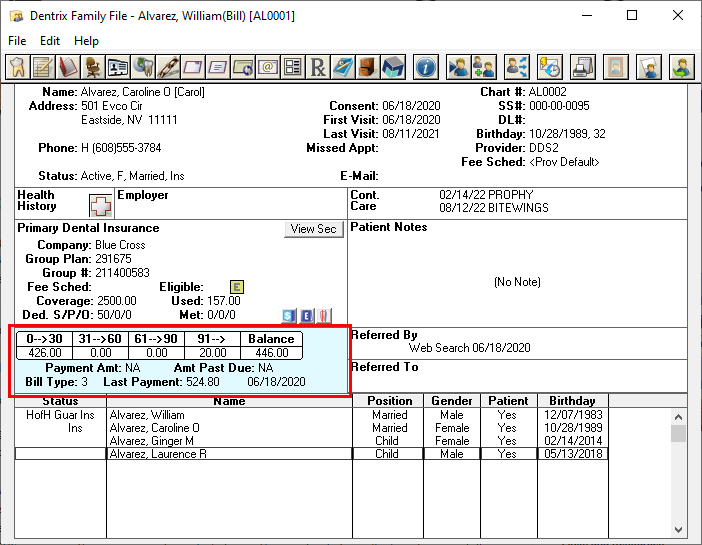
In the top-right corner of the window, select the desired type from the drop-down list. That type will be assigned to the entire account.
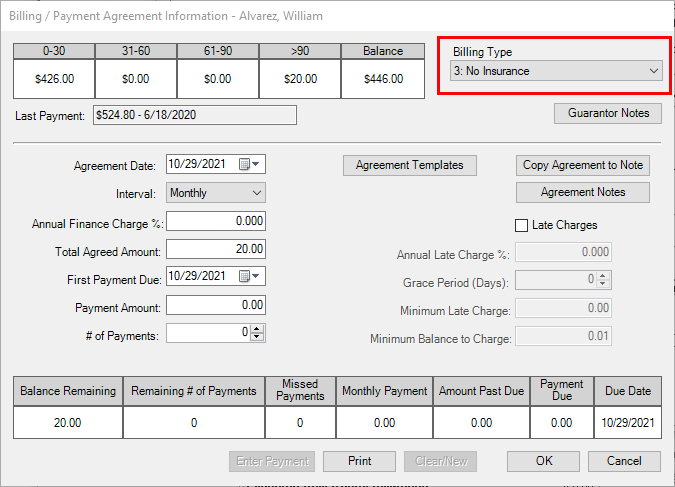
Where are billing types used in Dentrix?
- Billing Statements – You can filter down a statement run to a certain group of patient accounts.
- Reports – Most of the reports in Dentrix can be filtered to include or exclude certain billing types.
- Family File – This is where you can change the billing type for the family.
- Payment Agreement – This is another place you can change the family billing type.
How Should I Use Billing Types?
As I mentioned, you can use billing types however they make the most sense for your office. Here are a few common examples of billing types you may want to use.
- Orthodontics – If your office is treating patients with orthodontics, billing the dental insurance, and setting up payment plans, I would highly recommend using a separate billing type for these accounts. Why? These accounts are usually setup on a monthly payment plan and do not get billing statements like the general population. Also, ortho insurance benefits have a lifetime maximum and you don’t want the ortho payments to subtract from the general dental insurance benefits (remember, for this to work properly you would also have a separate ortho account setup).
- Medicaid, DSHS, or many other government-assisted plans – These patients typically do not receive billing statements, so having a separate billing type will allow you to withhold these accounts from your regular statement runs. Also, if the doctor wanted a report of what he or she has produced in Medicaid, he or she would be able to filter the report to show this information.
- Sent to Collections – This is one of the Dentrix defaults, but I just brought it up to remind all of you to use it.
- Sent to Department of Revenue – I don’t know about your state, but in the state of Washington if you have a credit balance on a patient’s account and you cannot locate that patient to send him or her the refund check, you must send the money to the Department of Revenue’s unclaimed property department. Therefore, it would be a good idea to create a new billing type for these accounts so you can keep track of how much was sent. If you want to get more information about this search the internet for Department of Revenue Unclaimed Property for your state.
How Do I Edit the Existing Billing Types in Dentrix?
Go to the Office Manager > Maintenance > Practice Setup > Definitions and select Billing Types.
Remember, any changes you make to an existing billing type will affect any accounts already assigned to that number. If you rename type 3 from No Insurance to Medicaid, any patients already assigned to type 3 will now be listed as Medicaid patients. Be careful. I recommend keeping it simple. You don’t want so many that you are constantly changing them.
Note: If you want to get a list of patients attached to each billing type, you can create a custom list to find that information. Read The Dentrix Custom Reports and List Manager to learn how.
Once you grasp the concept of how billing types can help you define the patients in your practice, you will find them to be a very simple yet powerful tool in your front office.
Learn More
For more ideas about using billing types, read Understand Your Patient Accounts Better with Dentrix Billing Types.
To learn more about editing billing types in your practice definitions, read Customizing Billing Types in Dentrix Help.
By Dayna Johnson, Certified Dentrix Trainer
Dayna loves her work. She has over 25 years of experience in the dental industry, and she’s passionate about building efficient, consistent, and secure practice management systems. Dayna knows that your entire day revolves around your practice management software—the better you learn to use it, the more productive and stress-free your office will be. In 2016, Dayna founded Novonee ™, The Premier Dentrix Community, to help cultivate Dentrix super-users all over the country. Learn more from Dayna at www.novonee.com and contact Dayna at [email protected].





