Keep a complete patient health history with the ability to inactivate medical conditions that no longer apply.
In older versions of Dentrix we had medical alerts that could be edited for individual patients in the Family File. Dentrix has replaced medical alerts (in Dentrix G7 and later) with a Health History module which is accessible through the “red cross” button throughout Dentrix.
The Dentrix Health History module is much more comprehensive than what we had in the past. My favorite part of the Health History module is the ability to inactivate medical conditions. This is such a great improvement because you will have a comprehensive list of a patient’s past and present medical conditions. It’s important to have an accurate medical history for patients so that the doctor can see if the patient has a condition that could cause a contraindication with the treatment they are providing or a drug they are prescribing.
When you add a medical condition for a patient, you have the option to enter a both a Reported Date (when your practice became aware of the condition) and a Start Date (when the condition started) for the condition.
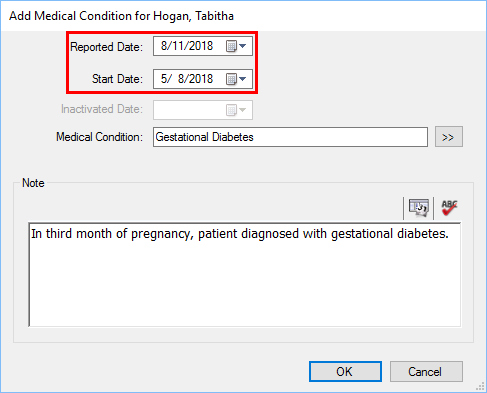
For example, if a patient has gestational diabetes, you can add that medical condition to their health history, with the start date of when they were diagnosed.
Then, once the condition has been resolved, you don’t want to simply delete the medical condition from their health history. It’s important for offices to keep a record of these medical conditions even if they no longer apply because they are a part of the patient’s medical record. Similar to when we had paper charts, we always wrote in pen, never pencil, and we would never erase anything that was written in the chart.
In the Health History module, you can inactivate a medical condition, so you still have a record that the patient had this medical condition in the past. If the condition were to reoccur, or a subsequent condition were to develop, you would have the date the condition was initially reported to your office.
To inactivate a medical condition, in the Health History module, highlight the condition, and then click the Inactivate button from the toolbar.
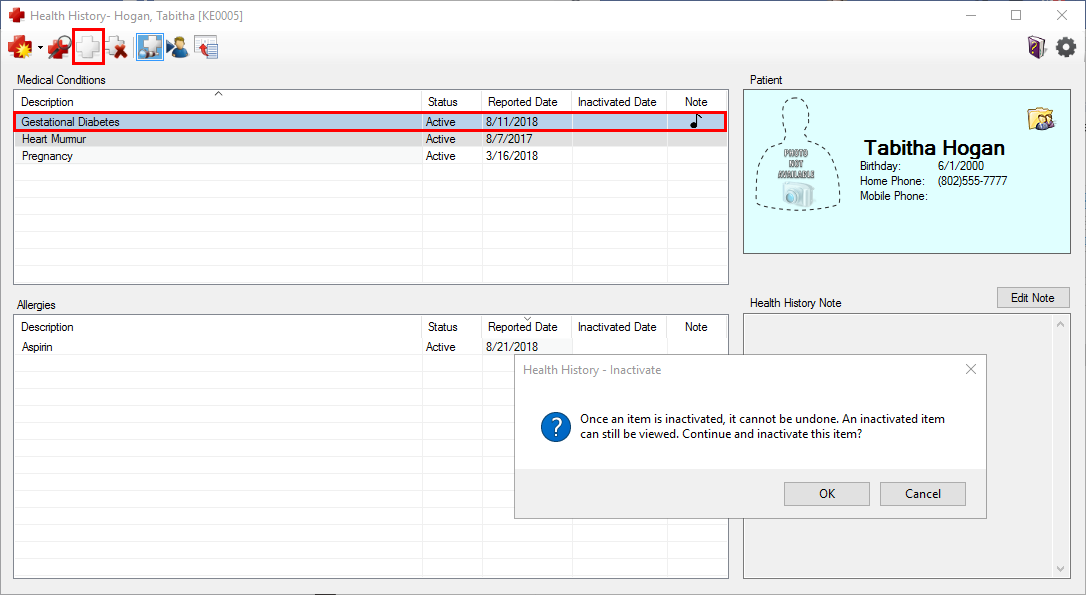
A warning message appears, letting you know that you this action cannot be undone. Click Yes to continue and inactivate the condition. The current date will be listed as the inactivation date for the condition, but this can be edited if needed.
Now you can keep a truly accurate record of the patient’s previous and current medical conditions. You can quickly identify inactive medical conditions by looking at the Status column for the patient.
Learn More
For additional information:
- Visit the What’s New Blog and scroll down to the video titled Health History Module.
- Read Tips for Using the Dentrix Health History Module More Effectively
- Read A Better Way to Track Patient Health History in Dentrix

By Charlotte Skaggs
Certified Dentrix Trainer and The Dentrix Office Manager columnist
Charlotte Skaggs is the founder of Vector Dental Consulting LLC, a practice management firm focused on taking offices to the next level. Charlotte co-owned and managed a successful dental practice with her husband for 17 years. She has a unique approach to consulting based on the perspective of a practice owner. Charlotte has been using Dentrix for over 20 years and is a certified Dentrix trainer. Contact Charlotte at [email protected].





