Three things your assistants and hygienists should be doing within the Health History module to keep patient information up to date.
Updating and entering a patient’s health history is a very important part of what your assistants and hygienists do during a patient’s appointment. Here are some tips you can share with them so that they can use the Dentrix Health History module more efficiently.
For your clinical team to be able to enter medical conditions, allergies, and medications, your office must first have a database of these items to select from. You’ll find that medical conditions and allergies are typically already in your system. Patient-reported medications will need to be entered in Health History. This gives your office the opportunity to decide how medications should be entered. For example, you could enter the brand name of the drug and use that for generic forms of the drug as well, or you could enter both brand name and generic drug names. Create a database for your practice based on the needs of your office and your doctors’ preferences.
Assigning Health History Items to Patients
You can enter medical conditions, allergies, and patient-reported medications individually by selecting the Health History item you want to attach to the patient from this list of options; or you can attach multiple Health History items to a patient at once by selecting the Add Multiple option.
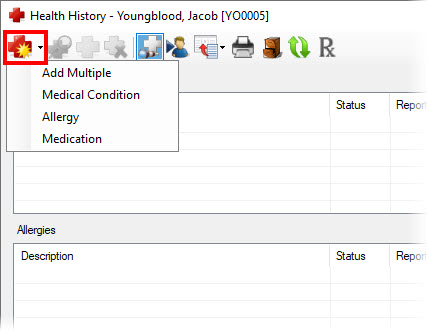
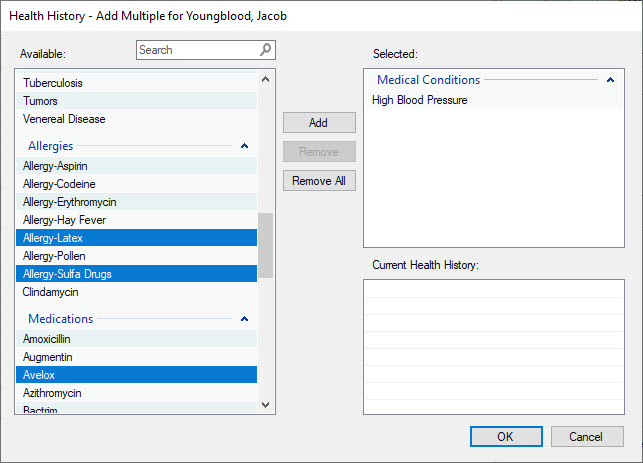
Inactivating Health History Items That No Longer Apply
Copying Health History Items to Clinical Notes
There is an option to copy the patient’s Health History to their clinical notes. This is a time saver for your clinical team when writing their notes because they don’t have to type in all the patient’s medical conditions, allergies, and/or medications. It also ensures accurate clinical notes because they won’t forget to enter anything into the clinical note. When copying Heath History items to a clinical note, you have the option of including only current items, or including inactive items as well.
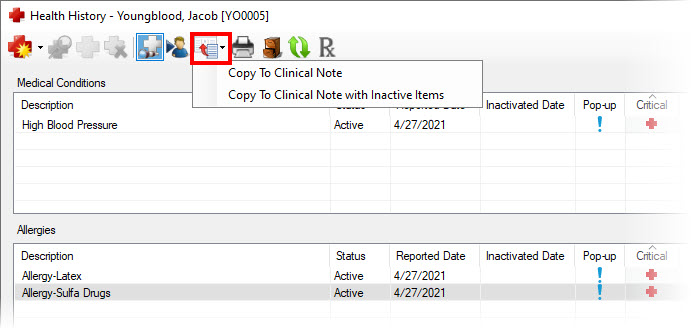
Having an accurate health history for your patients is a critical part of their care. Share these health history tips with your clinical team so that they can enter health histories more efficiently.
Learn More
For additional information, read the following :
- A Better Way to Track Patient Health History in Dentrix
- Creating a Comprehensive Patient Health History in Dentrix

By Charlotte Skaggs
Certified Dentrix Trainer and The Dentrix Office Manager columnist
Charlotte Skaggs is the founder of Vector Dental Consulting LLC, a practice management firm focused on taking offices to the next level. Charlotte co-owned and managed a successful dental practice with her husband for 17 years. She has a unique approach to consulting based on the perspective of a practice owner. Charlotte has been using Dentrix for over 20 years and is a certified Dentrix trainer. Contact Charlotte at [email protected].





