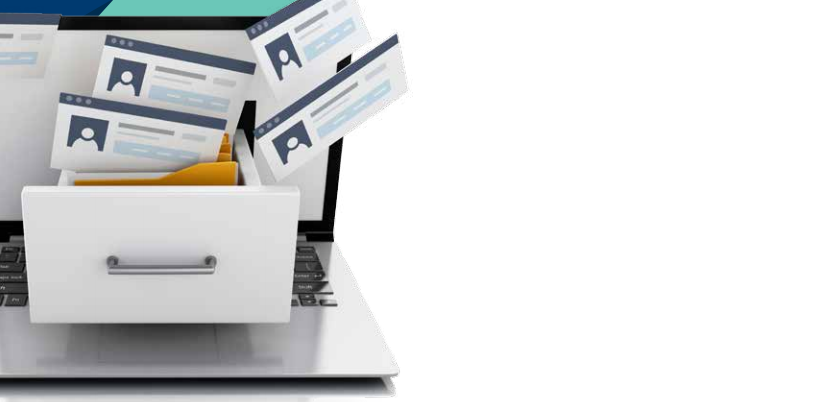Use eDex to create a comprehensive list of people and businesses you want to have contact information for.
The eDex module, available in Dentrix versions G6 and newer, is an electronic contact list and directory. It’s like the Rolodex you used to keep on your desk with all your important phone numbers and addresses. eDex puts contact information at your fingertips, which can eliminate the need for you to store this information on paper.
Post-its with phone numbers or business cards can easily be misplaced or lost and if they are in your desk drawer, no one else in the office has access to them. Having contacts right in Dentrix eliminates the chance of these contacts being lost and allows the entire team to access the information.
I’ve found that many offices aren’t familiar with eDex or it’s features, so I wanted to provide you with some more information.
The eDex icon is available in many Dentrix modules, including the Appointment Book, Family File, Patient Chart, Ledger, and Office Manager.
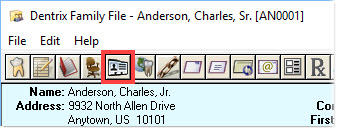
eDex comes with thirteen pre-set categories. These categories are generated from the information already in your Dentrix database and help you to filter the information you want to see. They pre-set categories are:
- Active Patients
- Inactive Patients
- Archived Patients
- Non-Patients
- Employers
- Insurance Carriers
- Labs
- Pharmacies
- Primary Care Physician
- Providers
- Referred By
- Referred To
- Staff
Remember though, that this information will only be complete and accurate if you are entering it when you create new patient accounts, or when you update patient information from paper or online forms.
Two great things about eDex are that 1) you can filter your Dentrix database to search for contacts and information and 2) that you can also add your own contacts or create additional categories.
To filter your database, open eDex and click the Filter icon.
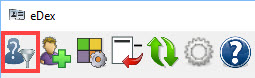
Check the box for the category of information you want to see.
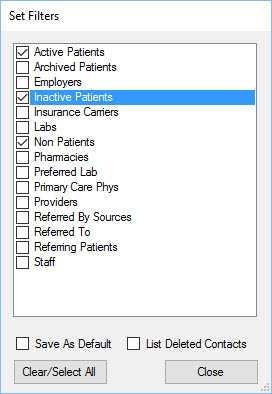
When filtering by Employer, Insurance Carrier, Referred By and Referred To, a list of attached patient’s names will be displayed along with a total number of patients. This can be a quick reference as to how many patients are attached to employers, insurance carriers and referral sources rather than having to generate a report to get this information.
When you filter by Insurance Carrier, covered patients and an insurance coverage table based on that carrier and group plan will be listed.
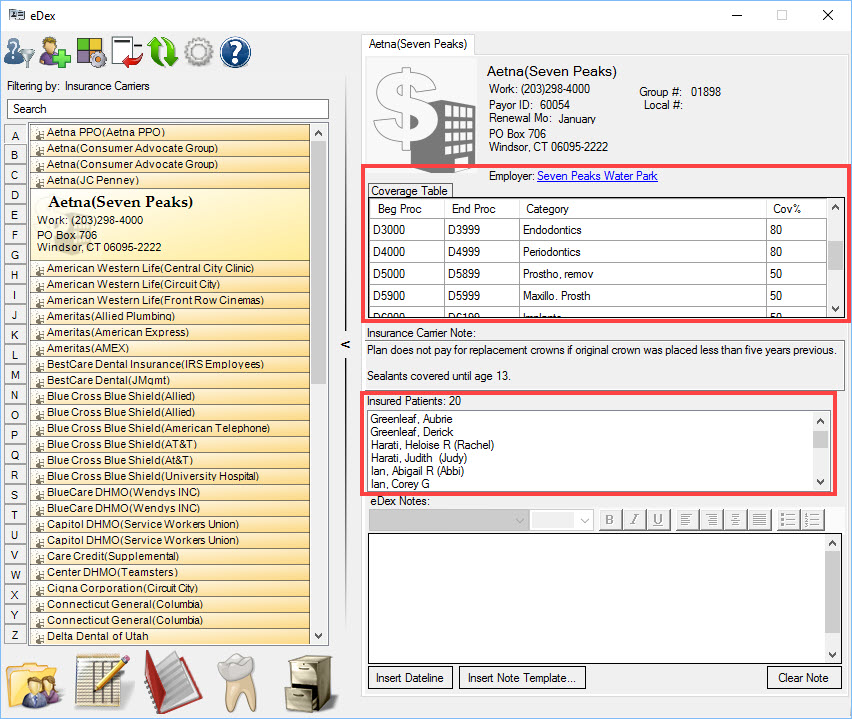
You also have an option to add notes for the insurance plan within eDex and create note templates as well.
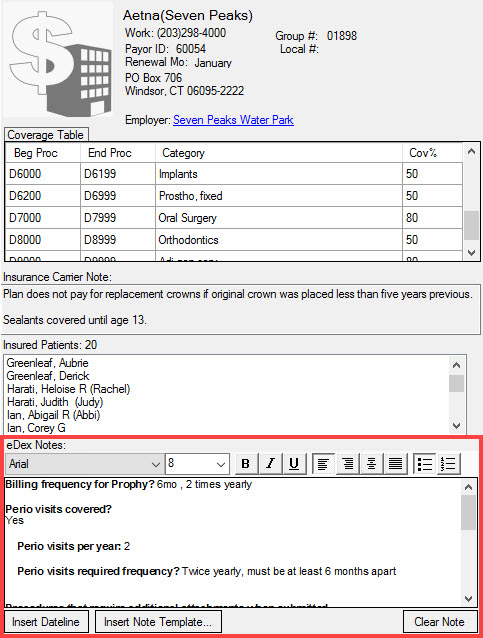
When filtering eDex by Patient, the patient’s next appointment will be listed, and you have the ability to update the Appointment Status or go directly to the appointment from within eDex.
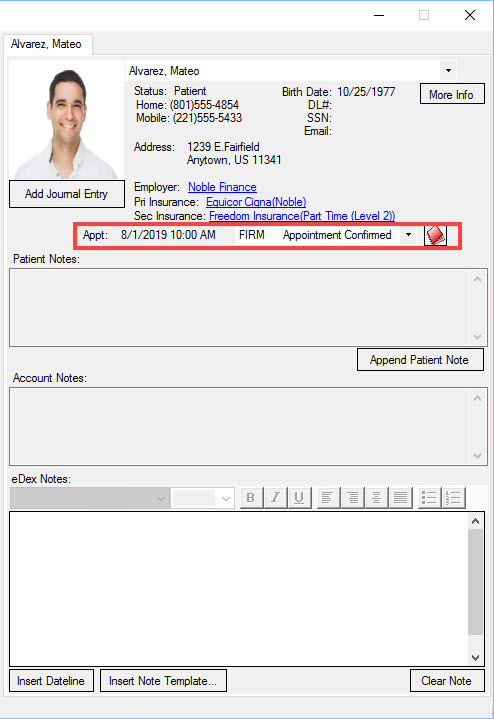
eDex also allows you to create your own categories and contacts. This is a great place to store contacts like your equipment repair service, office cleaning services, your IT guy, or pharmacies you use for prescriptions. Storing these contacts in eDex eliminates the need for you to keep these contacts on paper or as a collection of business cards.
Dentrix eDex serves two purposes. The first is a way to filter your Dentrix database and give you information quickly without having to move to another Dentrix module or generate a report. The second is to provide you with a place to store office contacts so they are easily accessible.
Learn More
For additional information, read the following :
- Adding Contacts to eDex
- Save Time When Locating Patient Appointments Using eDex
- Let eDex Filters Do the Work For You
- Using eDex to Find Insurance Subscribers
- Patient Appointment Information in eDex

By Charlotte Skaggs
Certified Dentrix Trainer and The Dentrix Office Manager columnist
Charlotte Skaggs is the founder of Vector Dental Consulting LLC, a practice management firm focused on taking offices to the next level. Charlotte co-owned and managed a successful dental practice with her husband for 17 years. She has a unique approach to consulting based on the perspective of a practice owner. Charlotte has been using Dentrix for over 20 years and is a certified Dentrix trainer. Contact Charlotte at [email protected].