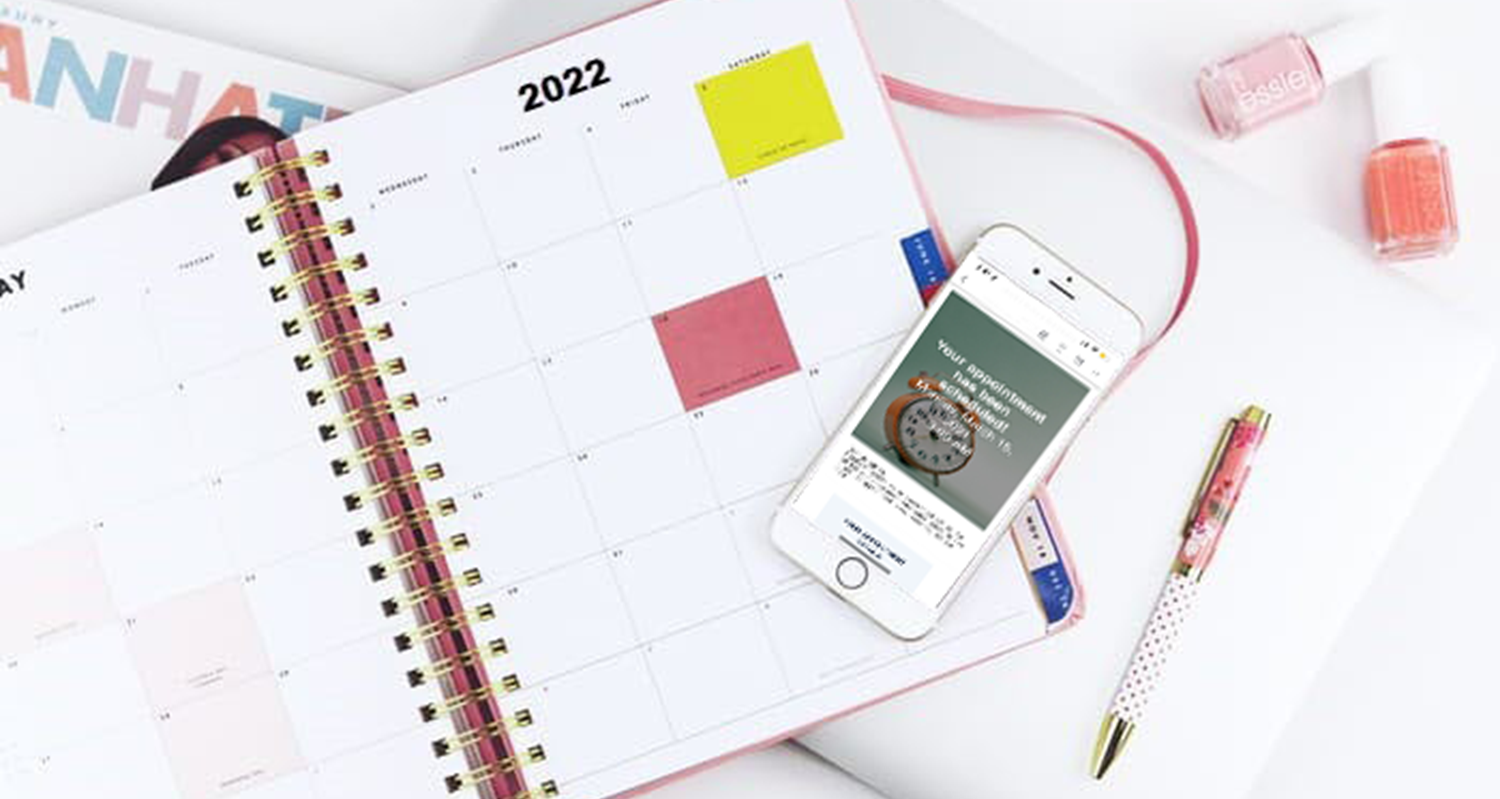Wouldn’t it be nice if recall appointments scheduled themselves? Learn how to add online booking links to your recall emails.
We recommend that healthy dental offices have around 70% of their revenue coming in from returning patients. But, staying on top of recall appointments takes time. And let’s face it, it’s not as exciting trying to attract new patients.
Wouldn’t it be nice if recall appointments scheduled themselves?
Patient Engage makes it easy for you to invite your patients to schedule their own recall appointments. Learn how to include online booking links in your recall reminder emails to reduce the effort of scheduling appointments over the phone.
Here’s how:
Step 1: Ensure that there is at least one recare reminder.
In Booking Settings, you can check under the booking reason to make sure that it’s labeled as Recall.
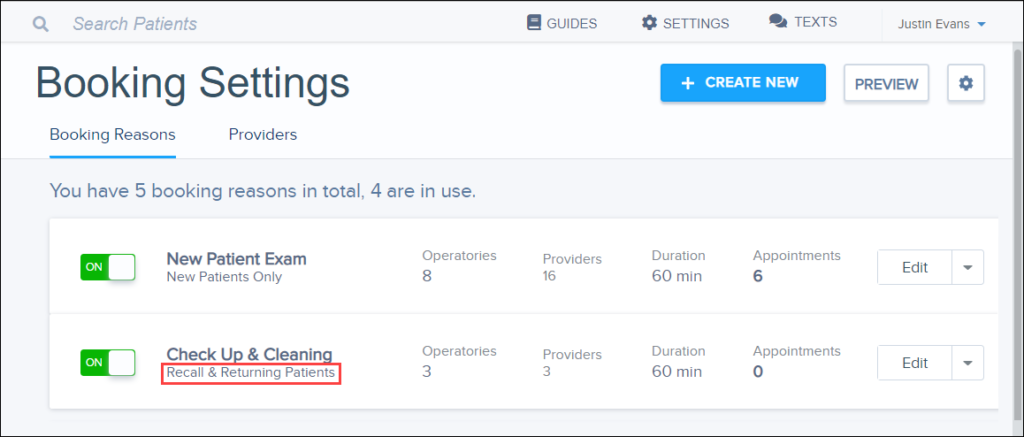
Step 2: Open Personal Recall Settings.
Open Settings and under Communications, click Personalized Recall.
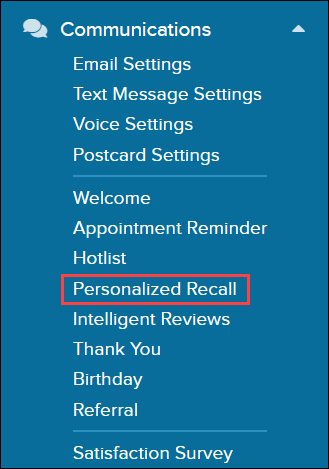
Here, you can edit your automated recall messaging for the weeks before and after the patient’s due date.
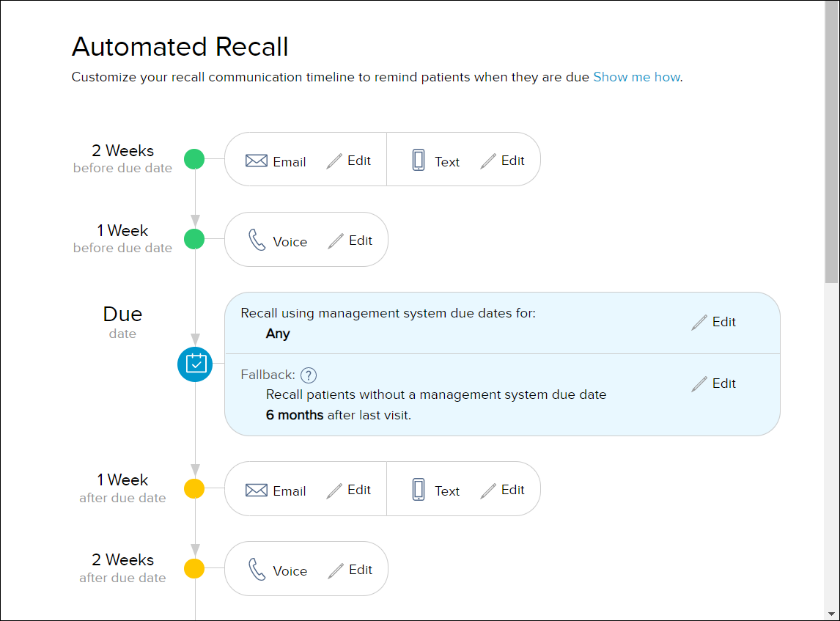
Note: While you can customize email messages, you cannot customize voice and text message here. You can only customize their send dates.
Step 3: Edit Email Content.
Click Email to edit the message content.
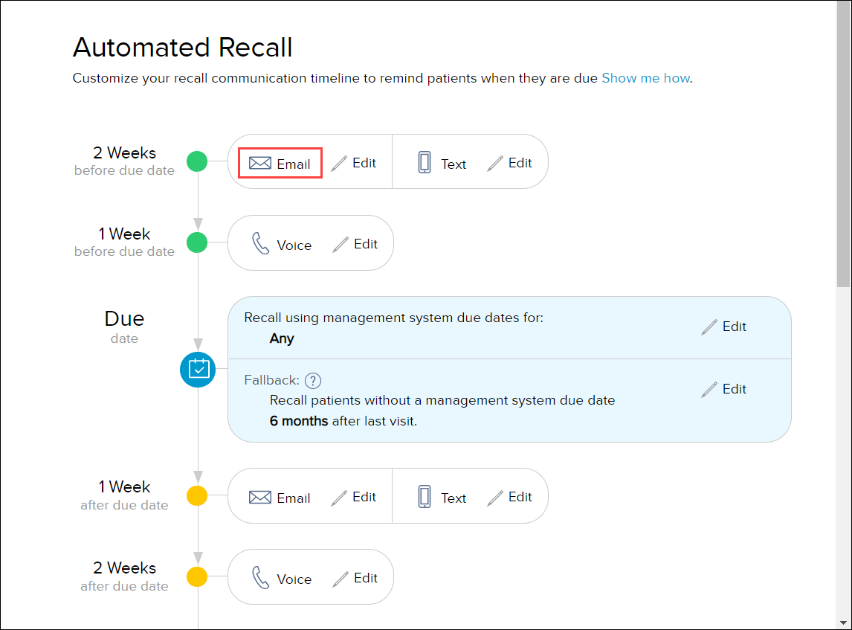
Here, you can edit the subject line, email content, and call to action button.
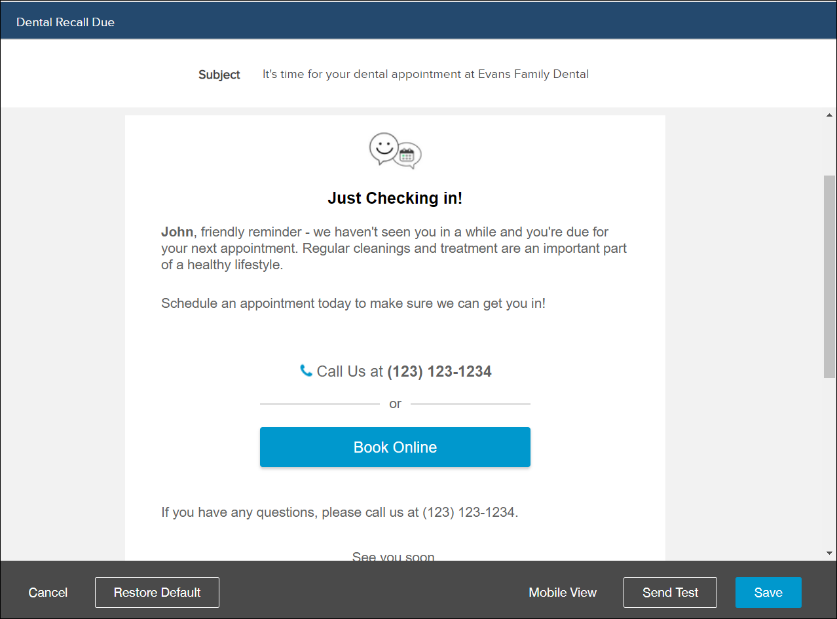
Step 4: Add an Online Booking button.
Hover over the button and when prompted, select Click to edit.
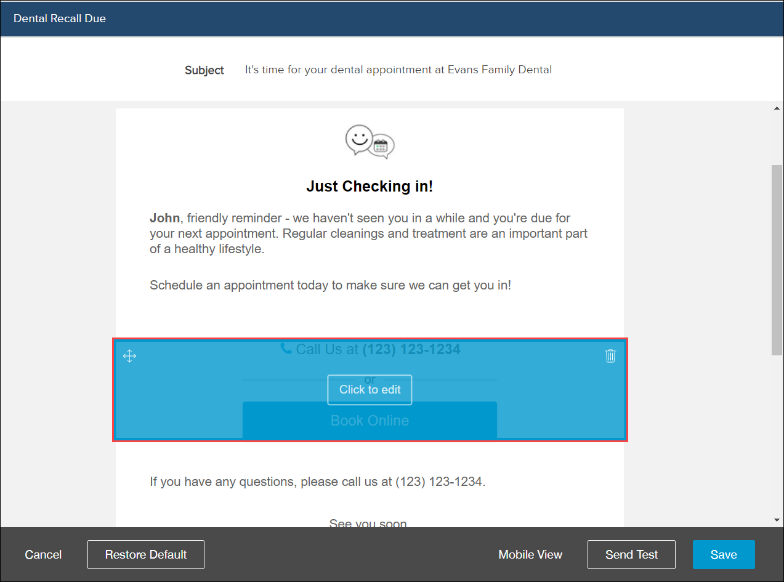
For the button type, click the Link drop-down menu and choose between Book Online, Review us, Refer us, or you can click to add a custom link.
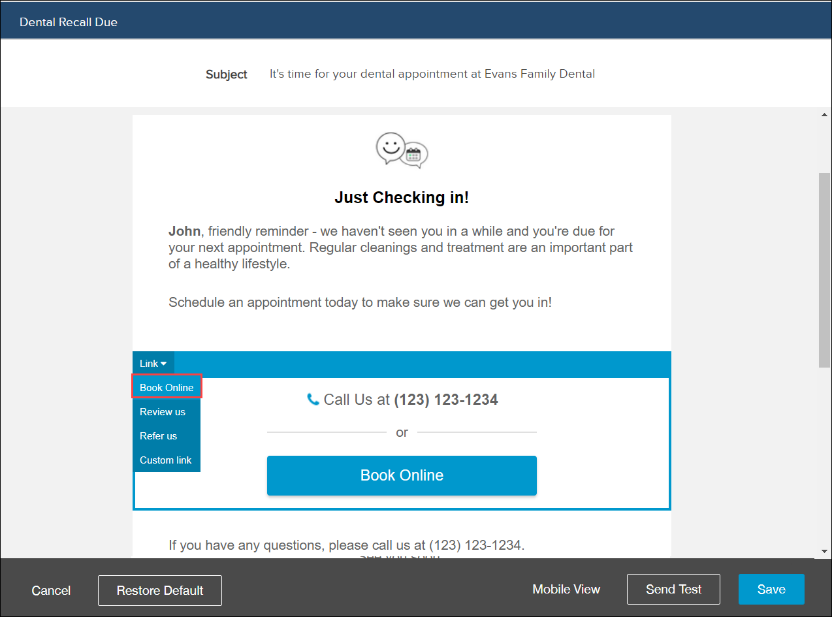
Step 5: Click Save.
When you’re satisfied with the changes, click Save.
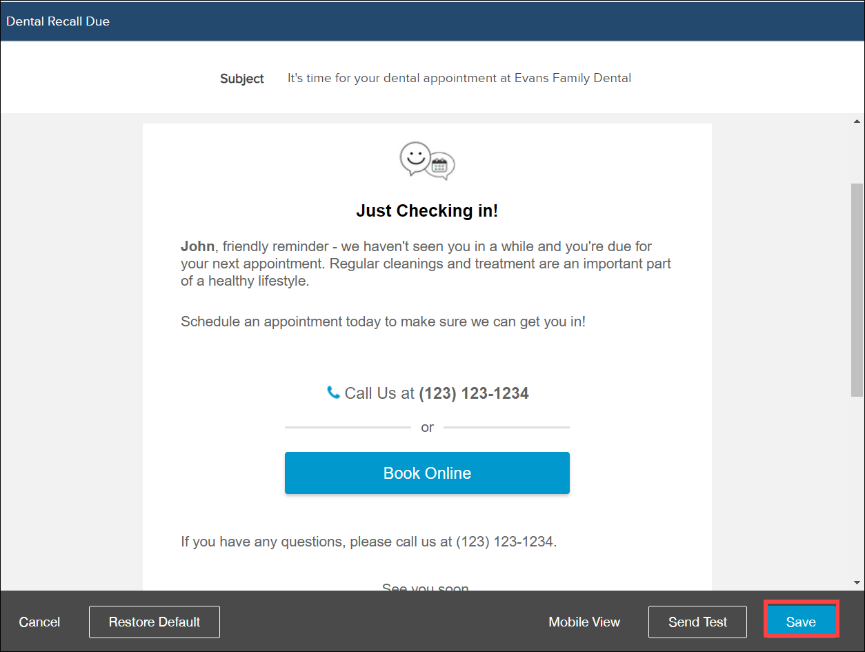
Now, when it’s time for your patient to schedule a recall appointment, they will receive an email with a button to book online!
Learn More
- Read How to Set Up Online Booking for Recall Appointments.
- Read these help files to learn more about Surveys, Reviews, and Referrals.