Make your office stand out by adding online booking to your recall appointments.
Studies show that 79 percent of patients prefer using online booking to calling on the phone, and 50 percent of patients believe it will save them time.
In fact, online booking could be one of those factors that leads patients to choose you over other providers.
So, if you already have Patient Engage, why not use a feature that so many of your patients prefer and that will save you time, increase your availability, and allow your schedule to fill itself.
We recommend setting up Online Booking for your recall appointments to ease the burden of reactivating patients and help your patients take complete ownership of their dental health.
Setting Up Online Booking for Recall Appointments
Step 1: Edit the Booking Reason
On the Booking Settings page, click the Edit button next to the booking reason you’d like to offer for Recall Appointments.
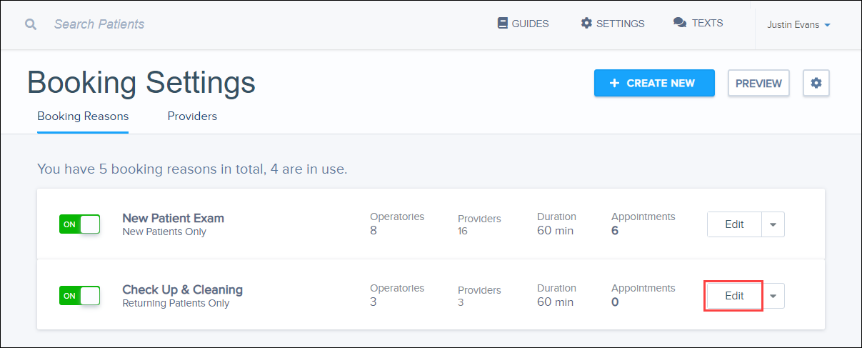
Note: If you need to set up the booking reason, read Speed Up Online Booking Setup by Creating Multiple Bookings at Once.
Step 2: Allow Booking for Recall
Under Allow Booking for, select Recall.
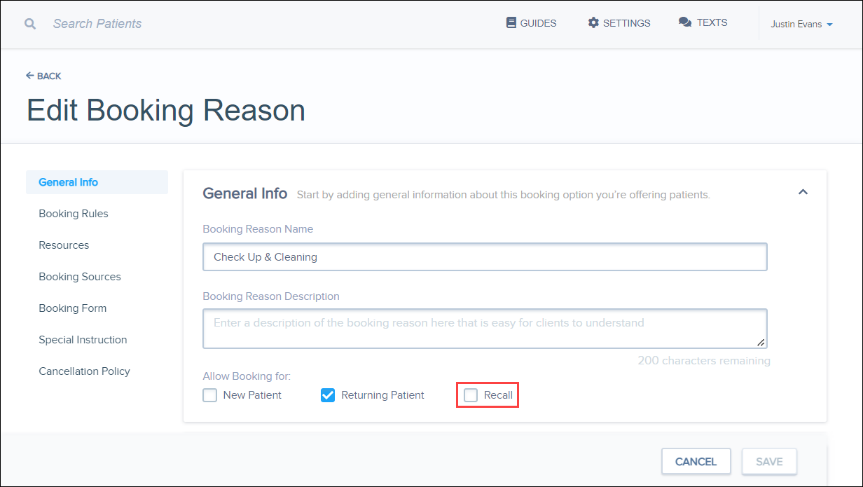
Step 3: Link the Recall Types
Under Recall, select the appropriate Recall Types associated with this booking reason.
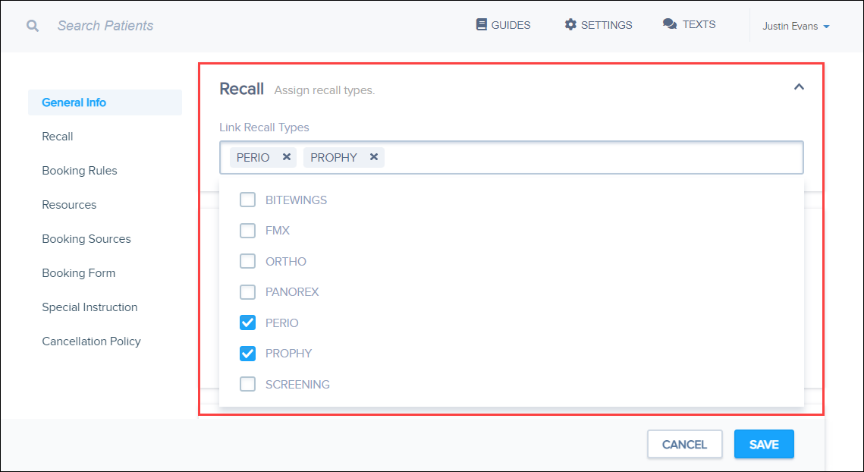
Step 4: Save Your Progress
Click Save to save your progress.
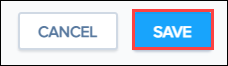
Once the booking reason is set up, you’re ready to automate your recall messaging.
Learn More
- Read How to Add Online Booking Links to Your Recare Reminders.
- View the on-demand webinar titled, How to Get Started with Patient Engage Online Booking.
- View our Online Booking Quick Start videos and articles.





