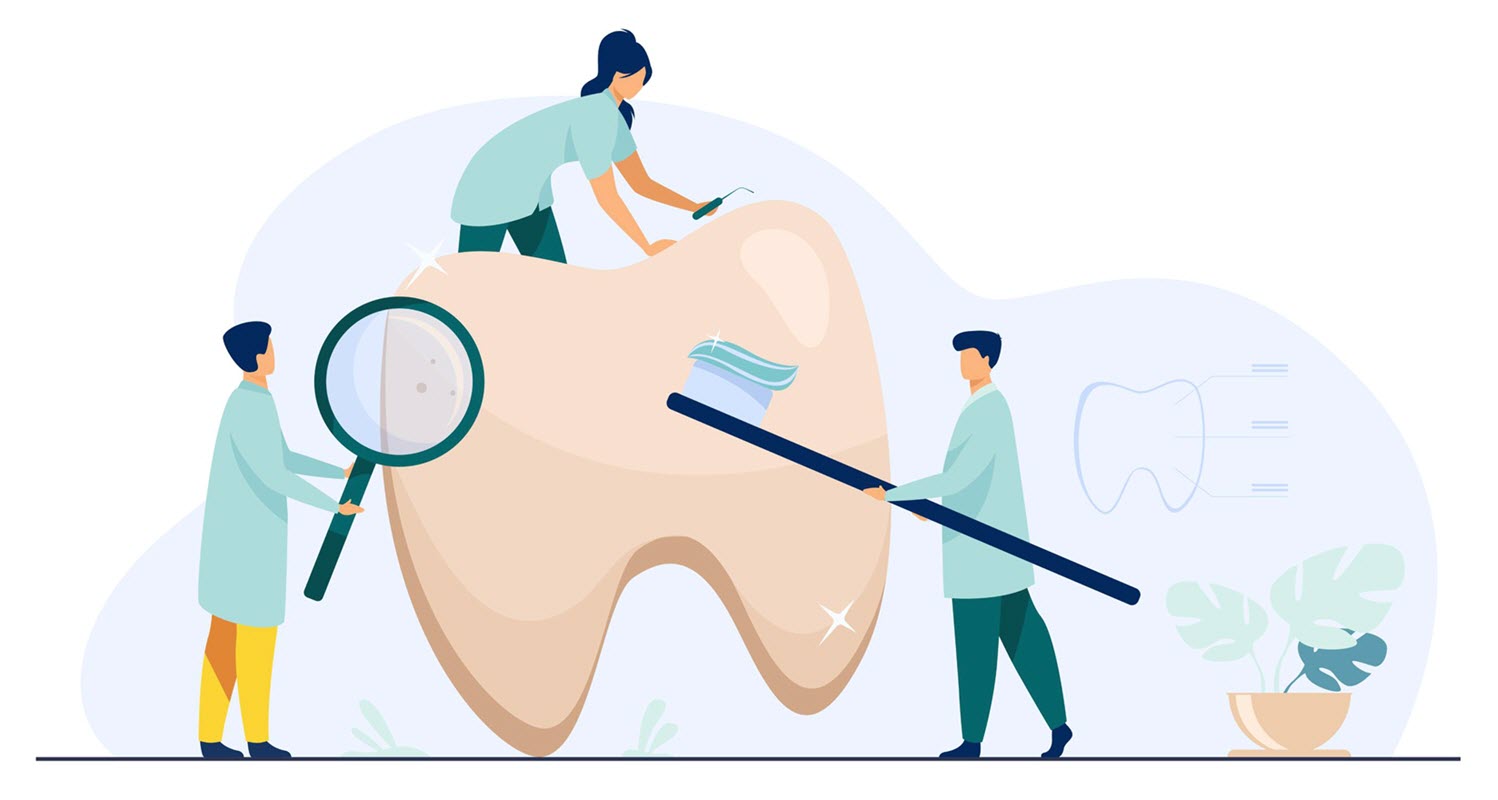First, find patients attached to the continuing care types you want to eliminate, reassign them to types you want to track, and then delete those unused types from Dentrix.
In previous articles I have talked about using Dentrix Continuing Care as an efficient recall system for your office. Using Dentrix Continuing Care, you can schedule patients according to their customized frequency interval. For the patients who don’t pre-schedule their appointment, you can use continuing care lists to follow up.
I have written about how to assign a procedure code to a continuing care type and how to assign office default intervals for a continuing care type, and also about how to customize frequency intervals for an individual patient. For example, those patients who may need to be seen more frequently for a procedure, like a prophy.
If you’ve read those articles and followed the steps to complete those important tasks, you may find yourself with continuing care types you will no longer use that need to be cleaned up. A continuing care type can be deleted, however to delete it, no patients can be attached to it. Let’s first look at how we can identify patients attached to a continuing care type.
One of my favorite ways to identify groups of patients in Dentrix is using the Patient Reports (by filters) in the Office Manager. Open the Office Manager, select Letters and Custom Lists > Misc. Highlight Patient Report (by filters), and then select Edit.
In this setup screen you have many options for search filters. Dentrix will search your patient database using the selected search filters and create a list of patients that meet your search criteria.
In this situation, I would recommend searching for patients with the Status of patient, inactive, and non-patient to be sure we find all patients in your database attached to the continuing care type you want to delete.

Before you begin selecting your search filters be sure to check that all the filter fields are clear. Otherwise Dentrix will apply those filter fields and your report will be incomplete.
Select >> next to Continuing Care. Choose the continuing care type you want to delete to find which patients are attached to it. I would recommend leaving both the Due Date and Prior Treatment Date fields blank to find all attached patients and I also recommend selecting ALL in the Include box to view patients both with and without appointments. Then click OK to go back to the Setup window.
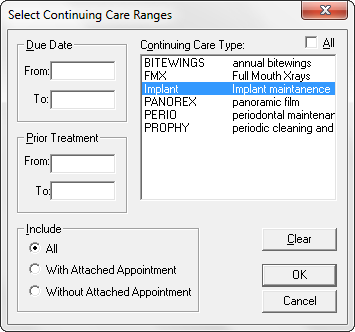
Click OK again to close the Setup window and then click Open List Manager. The List Manager opens and will show all patients attached to the selected continuing care type that you want to delete. From this list you can highlight a patient’s name and click the Family File icon on the toolbar.
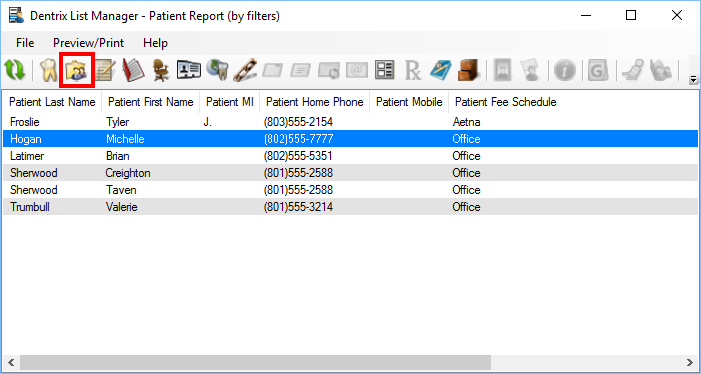
In the selected patient’s Family File, double-click the Continuing Care block. Select the continuing care type you want to delete, click the Clear button, and then Yes to confirm.

Once all the patients attached to that continuing care type have been cleared, you can delete the continuing care type. To do this, open the Office Manager, select Maintenance > Practice Setup > Continuing Care > Continuing Care Setup. Choose the continuing care type and select Delete. Then close the Continuing Care Setup window.

Using these steps, you can clean up your continuing care type and delete any that the office no longer uses. Now that your continuing care system is set up correctly you can use it to easily schedule the patient’s next appointment and you can generate lists from which you can contact patients that don’t have an appointment. Using and maintaining Dentrix Continuing Care is the key to having a successful hygiene department.
Learn More
For additional information, read the following :
- Setting Continuing Care Frequency Intervals in Dentrix and Customizing Them for Individual Patients
- Attaching Continuing Care Types to Procedure Codes in Dentrix
- Set Up Your Continuing Care System So It Works For You

By Charlotte Skaggs
Certified Dentrix Trainer and The Dentrix Office Manager columnist
Charlotte Skaggs is the founder of Vector Dental Consulting LLC, a practice management firm focused on taking offices to the next level. Charlotte co-owned and managed a successful dental practice with her husband for 17 years. She has a unique approach to consulting based on the perspective of a practice owner. Charlotte has been using Dentrix for over 20 years and is a certified Dentrix trainer. Contact Charlotte at [email protected].