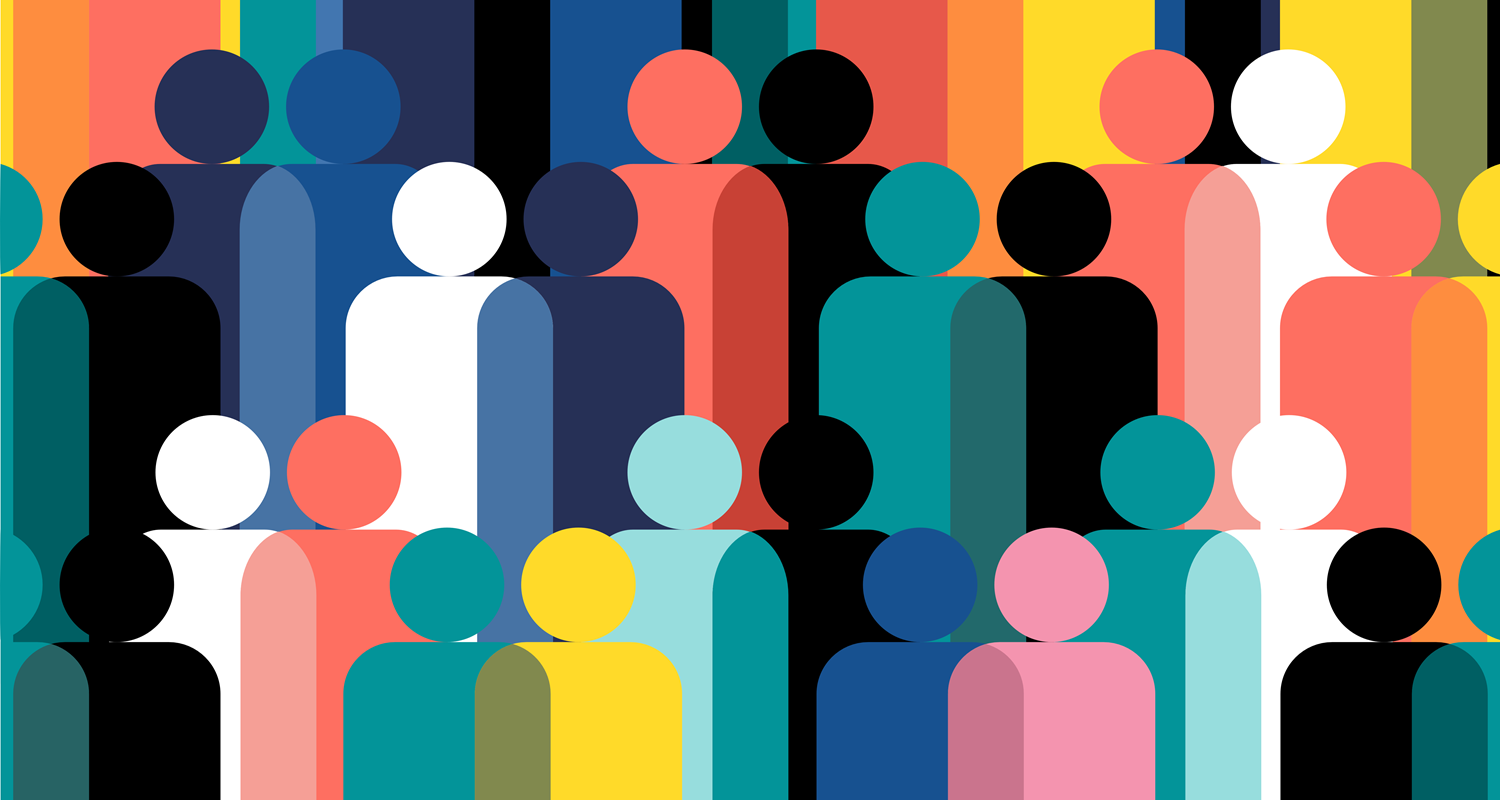Learn about the new feature that allows patients to select a non-binary gender option on their health history form that will be reflected in the Family File and on insurance claims.
Dentrix G7.7 now allows your patients to indicate a non-binary, other gender. Using this option allows you to submit the patient’s gender as unknown on the American Dental Association’s 2018 or 2019 insurance claim forms, as well as to better accommodate your patient’s gender identity in your records.
Watch the Dentrix G7.6 and G7.7 New Features webinar to learn more about this feature.
You can do this in the following ways:
Viewed Internally
In areas of the program that the patient does not interact directly with (such as the Family File), your team can select Unknown as a gender. The gender will be displayed as U or Unknown in the Family File.
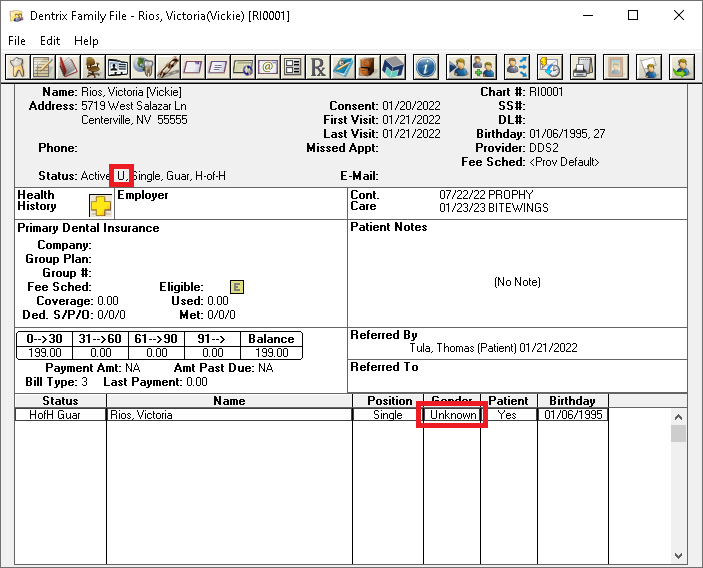
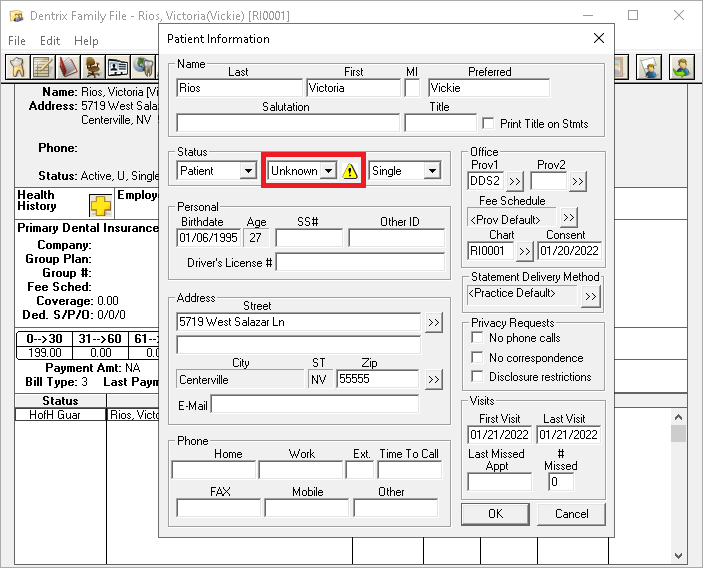
Unknown matches the terminology seen on dental insurance claim forms.
Viewed Externally
In areas of the program that the patient can see and interact with (such as Questionnaire forms through Patient Engage), the gender option will display as Other.
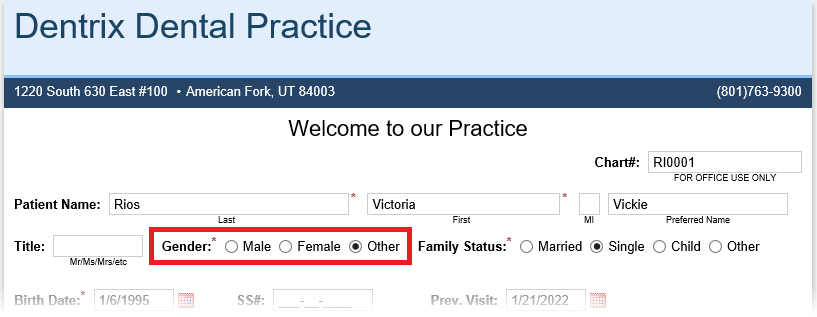
When a member of your team updates the patient’s information from a submitted response, Other will change to Unknown in the Family File.
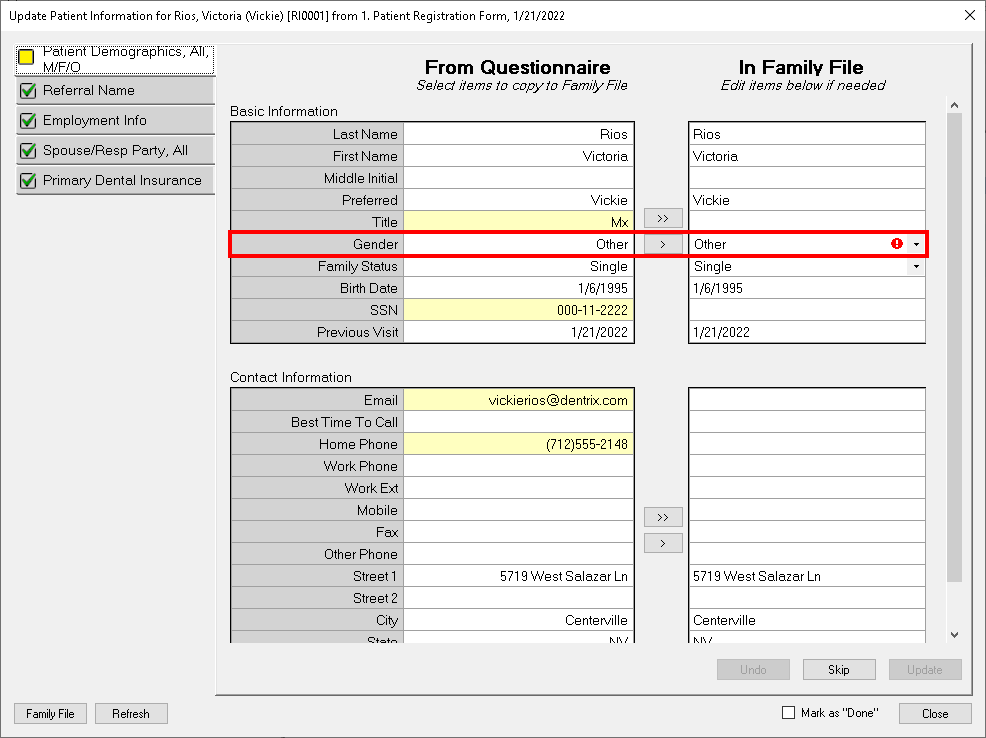
Cautions
In the above examples, a warning symbol appears at the right of the new gender option. Click or hover over this warning icon and you’ll be reminded of the following:
- Insurance carriers may not recognize the patient if their gender is listed differently with the insurance carrier. (Similarly, this would happen if their name or address is submitted differently than what is on file.)
- If you print and mail insurance claims, you must be using the ADA’s 2018 or 2019 claim format.
- Medical claims may not print correctly.
Preparing Questionnaires
Considering the cautions discussed above, Questionnaire forms will not automatically offer the new gender selection. When you are ready to make it available to your patients, edit your form(s) by doing the following:
- In Questionnaires, point to Setup, and then select Questionnaires Setup.
- Select a questionnaire form and click Edit Form.
- Look through the form questions for any response type that includes a gender. When you find one, select it and click Insert Patient Info. Select the equivalent response type that includes M/F/O in the description:
PI-Patient Demographics, All –> PI-Patient Demographics, All, M/F/O
PI-Patient Demographics, Brief –> PI-Patient Demographics, Brief, M/F/O
PI-Spouse/Responsible Party, All –> PI-Spouse/Responsible Party, All, M/F/O
PI-Spouse/Responsible Party, Brief –> PI-Spounse/Responsible Party, Brief, M/F/O - After inserting the new response type, Delete the old response type.
Repeat these steps to update other forms.
After updating the forms in Dentrix, open the Websync Wizard Setup and upload your forms to the Patient Engage service.
Preparing Insurance Claims
If you submit all of your claims electronically, then you are ready to process the Unknown gender.
If you print and mail any of your claims, verify that you are using the correct claim form before using the Unknown gender.
First, verify that you have entered the claim form definition into your system.
In the Office Manager, open Maintenance > Practice Setup > Definitions. From the Definition Type menu, choose Claim Format.
Review the list of Definitions. DX2018 or DX2019 are compatible definitions. If you do see older formats (such as DX2012, DX2007, DX2003, or Download), select that line and alter the text in the editable Definition Text boxes, and then click the Change button. Accept the warning and all plans that used that old claim format will instantly be updated.
To learn more about updating your claim format, read this blog post explaining how to update the claim format in Dentrix or read the Customizing Claim Formats topic in Dentrix Help.
Update insurance plans to use this new claim format.
Select the insurance plan by clicking the Insurance Data button (found in the Insurance Maintenance area of the Office Manager or in the patient’s Insurance Information block in their Family File). Look for the Claim Format menu and choose the DX2018 or DX2019 claim format.
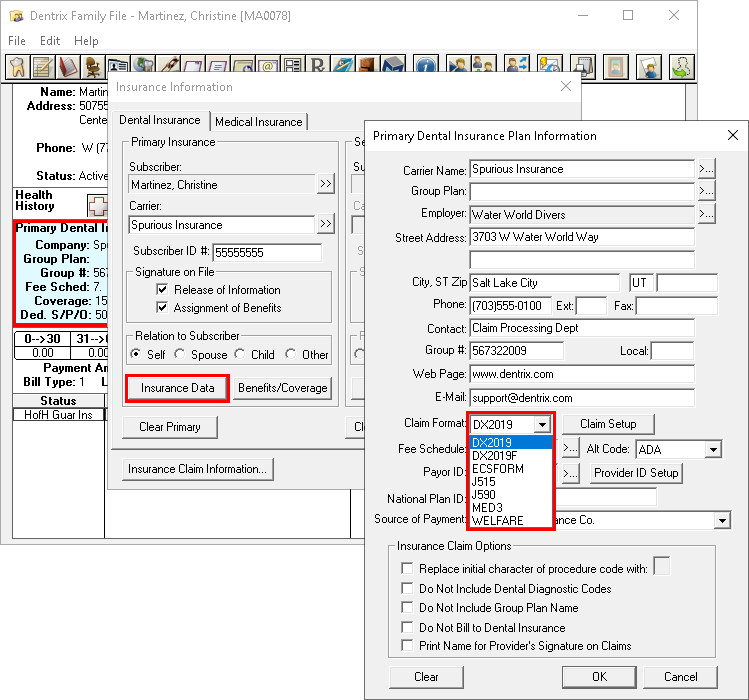
When you click OK to save this change, you will be asked if you want to Change Plan for All or Add As New Plan.
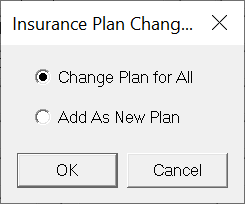
You’ll typically choose Change Plan for All, which means that the insurance plan will update and all patients who have already been assigned this plan — even those outside of the family you currently have selected — will be affected. Add As New Plan will create a duplicate copy of the insurance plan and save the change to the duplicated copy. You would then need to assign the new plan to patients individually.
With those claim format settings, you are now ready to print the new format – including the Unknown gender.
Reports
You can review gender information in the following reports:
Letters and Custom Lists
When creating a mailing or a custom list, you can filter the results by gender.
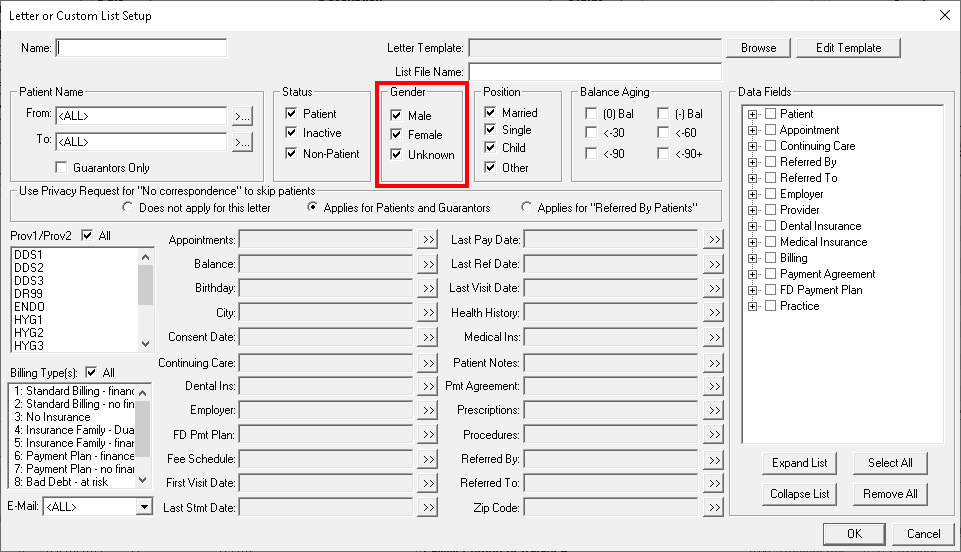
Practice Statistics Report
The Practice Statics Report (Office Manager > Reports > Management > Practice Statistics Report) breaks down patient numbers by gender.
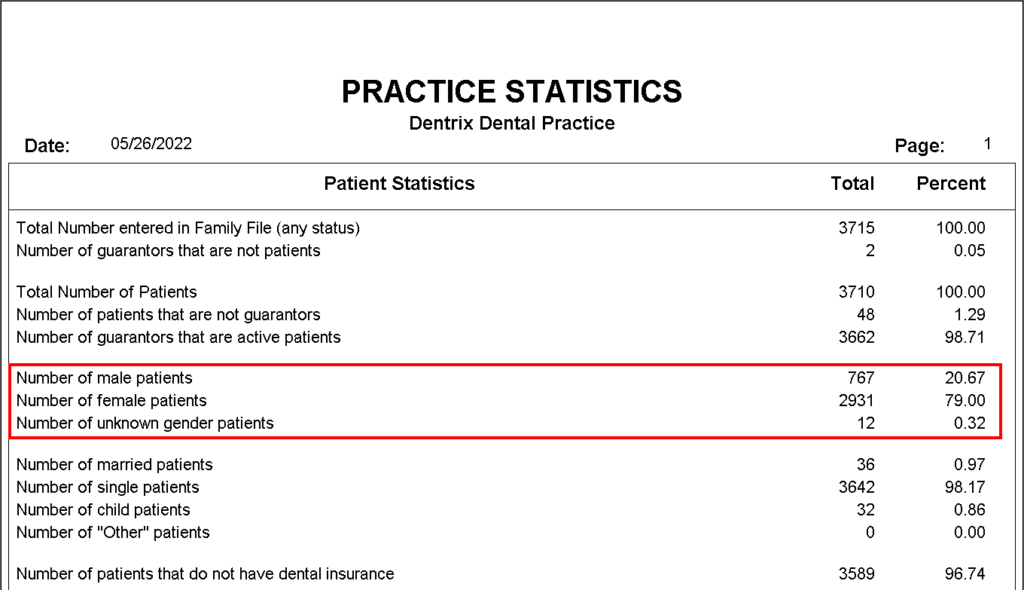
Practice Analysis Report
The Patient Summary report (Office Manager > Reports > Management > Practice Analysis Reports…) included a count of patients broken down by gender in previous versions of Dentrix. Because of technical challenges, the development team was unable to include the numbers on this report in time for the release of Dentrix G7.7. We anticipate that the gender breakdown will return in a future update.
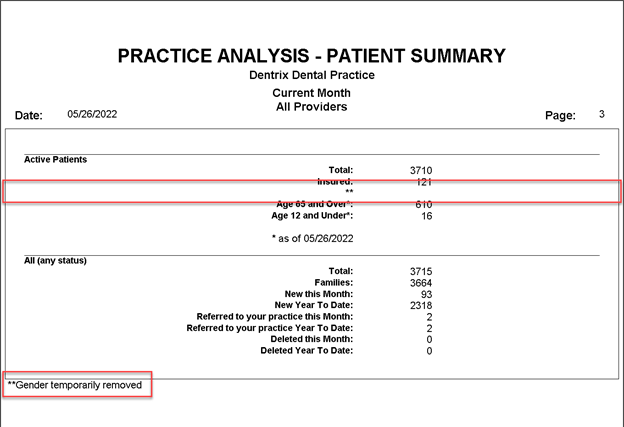
Conclusion
A third gender is now an option available in Dentrix. With a little preparation to make sure your insurance claims are ready, you can easily make the non-binary, other gender option available on your questionnaire forms, and your team can begin selecting the Unknown gender in the Family File for insurance submission.
Learn More
To learn more about updating your claim format, read Updating Your Printed Insurance Claim Form or read the Customizing Claim Formats or Adding a Third Gender Option to Forms topic in Dentrix Help.
Watch the Dentrix G7.6 and G7.7 New Features webinar to learn more about this feature.
By Ryan Beardall, Contributing Editor