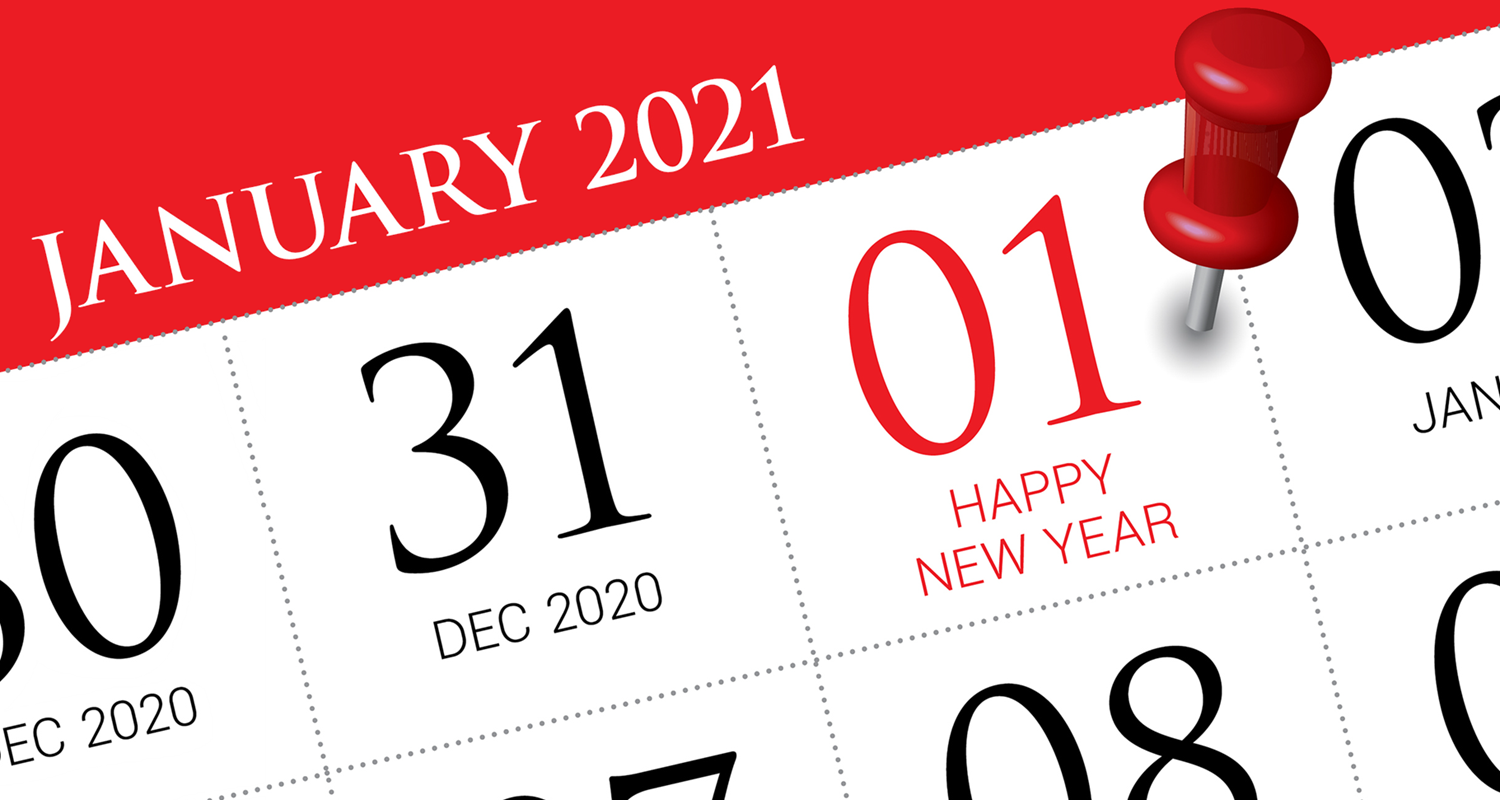Take these steps now so you’ll be ready to close the year in Dentrix.
The end of the year is always busy and often stressful, with patients trying to complete treatment before their benefits renew and team members taking time off for illness or holiday plans. Thinking about closing the year in Dentrix often adds to that stress.
The good news is that there are a few things you can do now to make the end of the year less stressful. Consider the steps below and complete a few (or all) of them in the next few weeks so that when the end of the year arrives you’ll be ready for it.
1 – Upgrade Dentrix to Get Automatic CDT Updates
Anything you can do to lighten the load at the end of the year will help. The new automatic CDT update feature in Dentrix does just that. It checks for CDT Code updates, and, when it finds an update, it downloads and installs those changes automatically.
The automatic CDT update feature is available in Dentrix version G7.3 update 1, which was released in March 2020, and in any newer versions of Dentrix released after that. You must have G7.3 update 1 or newer installed in order to receive the automatic CDT updates.
If you’re not using one of those versions of Dentrix, upgrade now so you’ll be able to receive the CDT updates automatically.
Read Automatically Updating CDT Codes in Dentrix to learn all about it.
2 – Close Any Past Months that are Still Open in Dentrix
Closing the year in Dentrix is no different than closing the month. When you close the month of December, it also serves the purpose of closing the year. To make the process easier for yourself in December and reduce the amount of data Dentrix is processing at the end of the year, make sure you’ve closed all of the previous months up to that point.
Closing the month means completing a few tasks: closing transactions for the month, moving perio exams and clinical notes to history, resetting insurance benefits, applying finance and late charges, and processing future due payment plan charges. Fortunately, the Dentrix Task Scheduler helps you complete all of these tasks.
To open the Task Scheduler, in the Ledger, click the Task Scheduler menu option. From there you can complete the monthly tasks for the previous month and any other months that have passed and haven’t been closed.
Watch the Month End Task Scheduler video and read Schedule Routine Tasks and Reports to Run Automatically to learn how to close past months in Dentrix.
3 – Set Up Yearly Tasks in Reports & Task Scheduler
The Task Scheduler helps you do more than close each month and year. You can also select reports that you want Dentrix to run for you and add those to your queue of yearly tasks. You don’t have to try to remember to run those reports or find the time to do it—Dentrix will do it for you!
In the Ledger, click the Task Scheduler menu option. In the Available Tasks column, look for the reports you want to generate each year. Right-click the name of the report, click Add to Yearly queue, and select your report options. Then edit your Yearly queue to specify when you want these reports to be generated.
The Dentrix Support team suggests several reports you should run at the end of each year. Look at the Year End Reports section of Closing the Year in Dentrix to see the list of these reports and get a short overview of what’s on each report.
Watch the Month End Task Scheduler video and read Schedule Routine Tasks and Reports to Run Automatically to learn how to add yearly tasks to the Task Scheduler in Dentrix.
4 – Decide which Fees to Update for Next Year
Updating fees each year can be another stressful process, but there’s a way to make it much easier. Instead of tackling the project of updating fees all at once, spread the work out over the next several weeks and work on it as you have time.
Rather than changing fees directly inside Dentrix, export your current fee schedules and create a spreadsheet. You’ll be able to evaluate your fees and make changes gradually in the spreadsheet instead of doing it in Dentrix all at once. Start looking at your fees between now and the end of the year. Then, when you’re done, import the spreadsheet back into Dentrix to update your fees.
Read It’s Time to Update Office Fees Again and learn how to do it.
Learn More
Once you’ve completed all of the steps in this article and you’re ready to close the year, read Closing the Year in Dentrix.
To see how the month/year end process works, watch the overview video:
- Click here if you are using Dentrix G6.5 or newer versions of Dentrix
- Click here if you are using Dentrix G6.4 or older versions of Dentrix