Discover the Dentrix features designed to help with the tricky process of allocating balances and posting transactions accurately.
In Dentrix there are a couple of features which will help your office when it comes to the tricky process of allocating balances. I wanted to take a moment to tell you about these features and how they can help your office.
Allocating Balances
It’s important that payments and adjustments are always posted to the individual patient and not to the guarantor. If payments aren’t posted to the patient, you’ll find that although the family may have a zero balance, the patient will have a balance in Dentrix, and the guarantor will have a credit. This can cause a mess in your accounting and make answering patients’ billing questions difficult. If you’ve been posting payments to the guarantor in Dentrix and a patient calls and asks you who in the family owes a balance, you know what I’m talking about.
It’s also very important that payments are posted accurately amongst providers. This will become increasingly important if your office hires an associate or if your doctor plans on selling the practice. Payments must be posted accurately in order for collections to be calculated accurately.
Dentrix has provided ways to simplify the allocation process by using the Provider Credit Balances Manager. With the release of G7.4, there are additional features you can use to make managing family and provider balances easier.
The first feature is available when combining or separating families using the Edit Family Relations option in the Family File. When editing family relations, Dentrix walks you through the process, showing you how balances will be affected when moving family members.
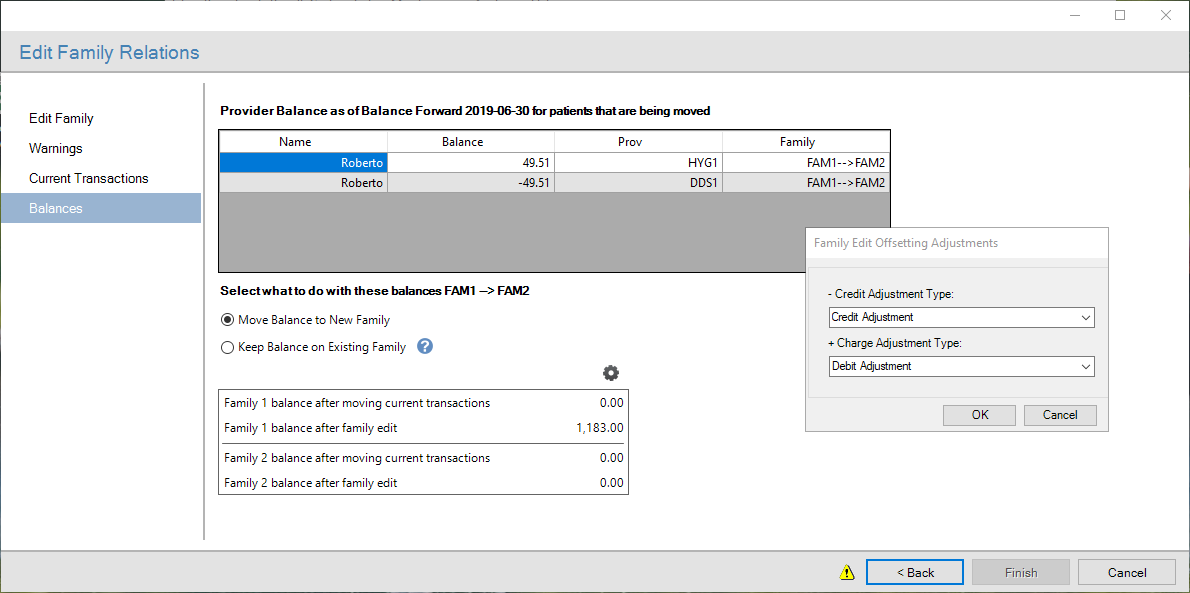
When separating families, you have the option to move the balance to the new family or keep it with the original family. Any necessary adjustments will be calculated for you and you can designate a specific adjustment type to be used.
Another feature in Dentrix that came out in Dentrix G7.3 is the ability to have up to 255 adjustment types. Because of this, it’s a good idea to create specific adjustment types for both family adjustments and provider adjustments. That way, when reviewing reports, you’ll be able to see exactly why an adjustment was made.
The addition of these two features in Dentrix can simplify the process of making adjustments when combining and separating families.
Posting Procedures, Payments, and Adjustments to Specific Providers
In Dentrix, it’s important to allocate patient’s procedures, payments, and adjustments to the patient for accounts to be calculated correctly. Similarly, it’s important to post procedures, payments, and adjustments to the specific provider of the procedure.
Why is it so important to post to the provider?
Many practices that are privately owned by a solo practitioner have always posted all payments and adjustments to the owner-doctor. This results in messy accounting and inaccurate reports. For example, if a patient comes in for a prophy with the hygienist, which costs $100, and an exam with the doctor that costs $50, and the entire $150 payment is posted to the doctor, reports in Dentrix will reflect that the hygienist has a balance, or is owed $100, while the doctor has a credit of $100.
Why does it matter if providers have balances and credits if the patient’s balance is accurate?
If your doctor decides to retire in the future or bring on an associate who is paid on production or collections, it will be imperative that procedures, payments, and adjustments are posted properly among the different providers. Usually, associates are paid based either on their production or on money collected from procedures they performed. In order to determine how much they should be paid, you would run a report in Dentrix to determine the amount of production or collections. Production is determined by the provider ID that the procedure is assigned to. That’s why it’s important to always double-check that the provider ID is correct when setting an appointment complete. Collections amounts are also determined by the provider ID that the payment is assigned to.
You can use the Spilt by Provider feature when posting a payment to ensure the payment is posted to the provider of the procedure.
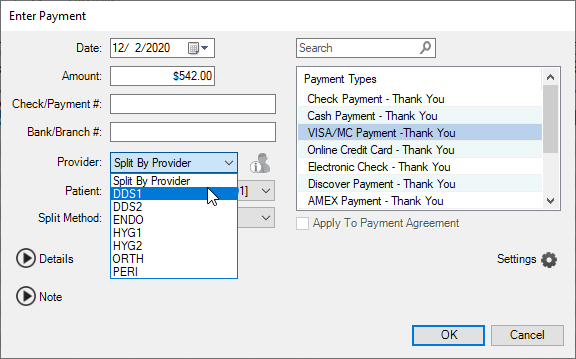
This feature takes the guesswork out of which provider to post payments and adjustments to. In the example I gave earlier, with the $100 that should have been posted to the hygienist and the $50 that should have been posted to the doctor, when you use the Split by Provider feature, Dentrix calculates this automatically and posts the payment accordingly. This feature will prevent the problem of provider credits from continuing to happen in the future.
It’s also important to post adjustments by provider because adjustments affect production and collections based on the adjustment type. An example of how this could affect the way an associate is paid is if a patient overpays for a procedure and has a credit. Let’s say the patient paid $1000 for a procedure, their insurance pays more than estimated, and the patient is left with a credit of $200. The patient refund adjustment should be posted to the same provider the payment was assigned to. Otherwise, if the provider is paid a percentage based on collections, they would be paid a percentage of $1000, instead of $800, which would be correct.
The best Dentrix report to use when calculating provider production and collections is the Provider A/R Totals Report. The reason to use this report is because adjustments are calculated into the production and collections to give you accurate totals.
For past provider credits and balances that weren’t allocating correctly, Dentrix has developed some tools to assist in the proper allocation of provider credits with the Provider Credit Balances Manager. This new tool will help your office to clean up provider credits for more accurate reporting.
With the release of Dentrix G7.4, another feature was introduced to help you clean up provider credits and balances. When inactivating a provider, you have the option to transfer provider balances to a replacement provider.
This eliminates the need to allocate balances for the inactivated provider by individual patient accounts. This is an exciting new feature. Many offices I work with have providers who haven’t worked at the office in years but still have credits and balances. By inactivating them and transferring their balances and credits to a replacement provider, it will save you a lot of time.
Before inactivating a provider, choose the replacement provider carefully. It’s important that you understand how the balances and credits of the replacement provider will be affected. An example of how balances and credits will be affected is if provider DR01 retires. In Dentrix, payments have been posted to provider DR01, so he has a large credit within the provider credits reports. Provider DR02 is taking over the practice, but payments had not been posted to his provider ID, so he has a balance. When you inactivate DR01, and replace him with DR02, then DR01’s credit will be applied to DR02’s balance.
Part of the inactivating process is to review a list of changes that will take place in your database when you inactivate a provider. Read this What’s New article to get an idea of how the Inactivate Provider feature and other new Dentrix features work.
Learn More
For additional information, read the following :
- Are Provider Credits Making Your Accounts Off Balance?
- Keeping Up with Family Changes in Dentrix
- Tracking Production Accurately
- Efficiently Posting Patient Payments for Cleaner Accounting and Accurate Reporting
- September 2020 Release – Dentrix G7.4

By Charlotte Skaggs
Certified Dentrix Trainer and The Dentrix Office Manager columnist
Charlotte Skaggs is the founder of Vector Dental Consulting LLC, a practice management firm focused on taking offices to the next level. Charlotte co-owned and managed a successful dental practice with her husband for 17 years. She has a unique approach to consulting based on the perspective of a practice owner. Charlotte has been using Dentrix for over 20 years and is a certified Dentrix trainer. Contact Charlotte at [email protected].





