Dentrix G7.4 makes it easier to edit families in Dentrix and empowers you to choose how adjustments will be handled during the family edit process.
Within Dentrix, patient accounts are grouped into families for billing purposes. These family groupings can represent diverse family types based on circumstances like marriage and divorce, adult children living with their parents, or elderly parents living with their adult children.
To keep up with the changing dynamics of family relationships, you can change the person who is the guarantor for the family and add or remove family members. You can even combine two families or move patients from one family to another.
This family edit process has been enhanced with Dentrix G7.4. You can now see patient pictures and ages along with patient names to make it easier to see that you’re working with the correct patient and family. Dentrix G7.4 also includes new tools to help you choose the proper account treatment and special adjustments that are created when you perform a family edit.
Understanding the Head of House
When you add patients to your Dentrix database, you need to designate someone in the family as the “responsible party.” Dentrix refers to that person as the head of house (also known as the guarantor). When you designate the head of house, keep the following in mind:
- The first patient added to a family is automatically designated as the head of house.
- Dentrix addresses all account correspondence (billing statements, letters, etc.) to the head of
- Dentrix attaches many financial transactions (payments, adjustments, finance charges, etc.) to the “family” account, which show on the head of house’s Ledger.
- The head of house can have a Non-Patient status.
- The insurance subscriber for a family does not have to be the head of house.
When you add new patients, you should enter the head-of-house first, even if that person is not a patient. After entering the head of house, you can add other family members. Click the link for steps to create a new family record and assign the head of house.
There may be times when you create a family account and the wrong patient is assigned as the head of house, or there may be times when a family asks you to change their account’s responsible party. You can easily change which family member is assigned as head of house. Dentrix will transfer all current and historic guarantor transactions (payments or adjustments assigned to the guarantor, finance charges, late charges, etc.) from the original head of house to the new head of house. Click the link for steps to change a head of house.
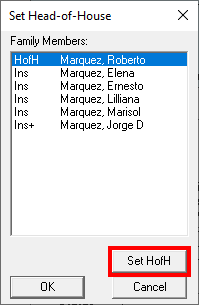
Editing Family Relationships
The Edit menu within the Family File allows you to make changes to family relationships. You can use it to set the head-of-house, combine existing accounts, or move a patient to a different account. Keep the following in mind when you edit family relationships:
- You do not have to close Dentrix modules to perform a family edit.
- When combining families, the head of house cannot be moved unless all family members are moved first.
- You can make changes to family relationships even if the account has an unpaid balance. However, you will need to decide how to handle the unpaid balance. Dentrix G7.4 gives you new options to decide whether to move the balance with the patient or keep it with the existing family, and helps you post offsetting adjustments in the Ledger as necessary.
- You can move a patient if someone else in the family has an open insurance claim, as long as the patient is not the subscriber for the insurance plan and is not the person with the open claim.
- A patient cannot be moved if they have an unpaid insurance claim in the Ledger. To be able to move the patient, you can either wait until the claim is paid or delete the claim and recreate it on the new account.
- Since insurance coverage can only be assigned within families, if you move a patient who is the insurance subscriber for the family, Dentrix clears the insurance information from family members during the move.
- If you move a patient covered by insurance through another family member, Dentrix clears the patient’s insurance information during the move.
- If you move a patient who is an insurance subscriber for their own insurance, insurance is moved with them.
Watch the feature video under the Edit Family Relations section in this What’s New article.
Combining Families
There may be times when you need to combine two patient accounts, such as when two patients get married or when an elderly patient moves in with their adult child who is also a patient.
In Dentrix G7.4, the Edit Family Relations window was redesigned to give you more information and choices when editing family relationships. Within this window you can view each family member’s name, photo, age, and patient status. These help you to make sure you are selecting the correct patients more efficiently, which can be particularly helpful in families where members share a common name, such as a father named Robert Sr. and a son named Robert Jr.
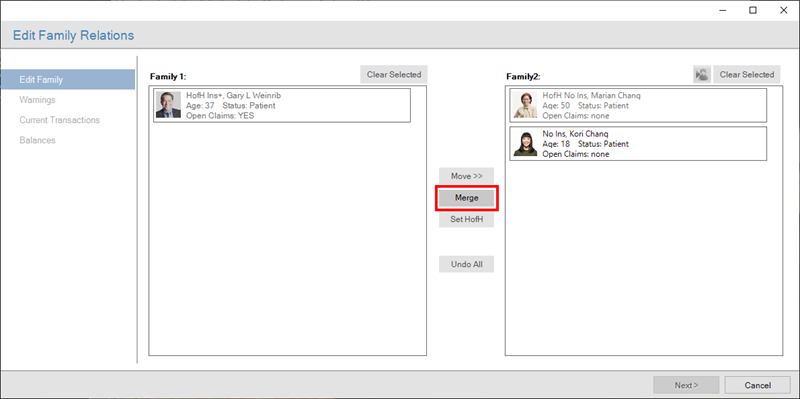
To combine two patient families into one, select the first patient in the Family File and from the Edit menu, select Edit Family Relations. The patient and their family members are shown in the Family 1 pane. In the Family2 pane, select the patient/family you want to combine with Family 1.
You can see at a glance which patients within the families have outstanding insurance claims. A warning triangle appears letting you know that you cannot move patients who have open claims. This could mean that the patient has an open insurance claim or that they are an insurance subscriber for another patient with an open claim. In such cases, patients cannot be moved.
Keep in mind that you cannot move a head-of-house to another family until the other family members have been moved first. Select individual patients to be moved to Family 1 and click <<Move; or to combine the entire Family 2 with Family 1, click Merge. Once you have combined the two families as needed, click Next.
The Warnings section of the Edit Family Relations window displays any account warnings you should be aware of. This can include information about financial agreements that exist on one or both accounts, insurance coverage that will be cleared because of the move, and so forth. Click Next to continue with the edit.
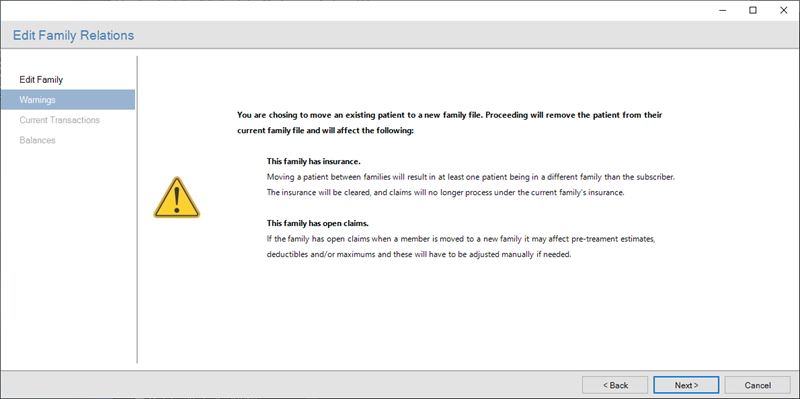
The Current Transactions section of the Edit Family Relations window shows you what the account balance for each individual family, as well as the merged family, will be following the edit. Review this information and click Finish to complete the edit. You can click Cancel at any time to return the Family File without any edit taking place.
Watch the feature video under the Edit Family Relations section in this What’s New article.
Moving Patients from One Family to Another
There are lots of reasons why you might need to separate families in Dentrix. This is most common with divorce situations where you may need to move family members into two separate accounts. When looking to move patients from one family to another, select a patient in the Family File and from the Edit menu, select Edit Family Relations. Select the patient to move to a new family (or to move to their own account) and click Move.
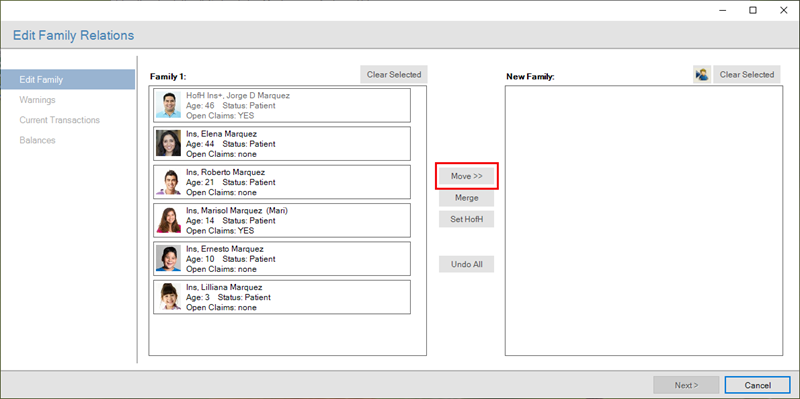
You can see at a glance which patients within the family have outstanding insurance claims, if any. A warning triangle appears letting you know that you cannot move patients who have open claims. This could mean that a patient has an open insurance claim or that they are an insurance subscriber for another patient with an open claim. In such cases, patients cannot be moved. To be able to move the patient, you can either wait until the claim is paid, or delete the claim and recreate it on the new account once the family edit is completed.
The Warnings section of the Edit Family Relations window displays any account warnings you should be aware of. This can include information about financial agreements that exist on one or both accounts, insurance coverage that will be cleared because of the move, and so forth. Click Next to continue with the edit.
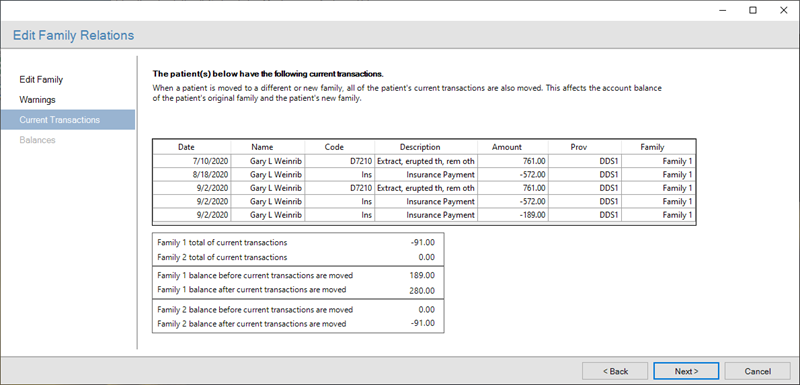
In cases where family members carry a balance in the Ledger, the Current Transactions section of the Edit Family Relations window will show current balances that exist within the family and inform you how those balances will be changed. You can also see patient balances from closed transactions that are in history. You are given the option of keeping the balances with the original family or transferring them to the new family you create.
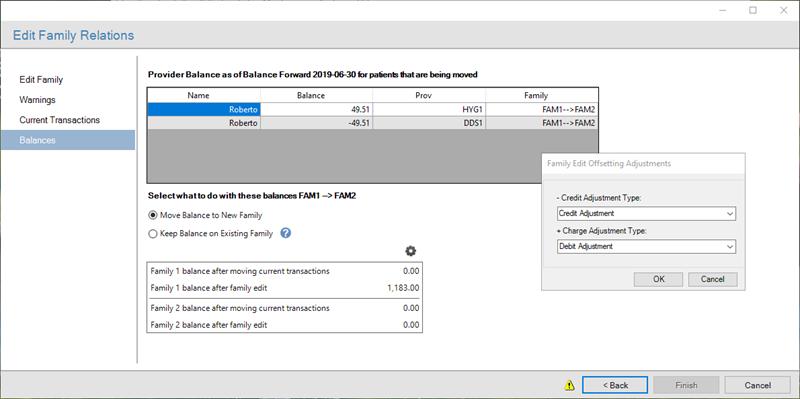
Once you select how the balances will be assigned, you must select the types of offsetting adjustments that will be posted to the Ledger. Each of these adjustments is automatically documented with a note explaining the purpose for the adjustment.
Dentrix G7.4 automatically creates offsetting adjustments as needed and links them together in the Ledger. Because these adjustments are linked together behind the scenes, if you decide you don’t like how the adjustments look, you can delete them along with their corresponding offsetting adjustments without changing the overall accounts receivable total between the two family accounts.
Watch the feature video under the Edit Family Relations section in this What’s New article.
Conclusion
Understanding how family accounts are created and maintained in Dentrix goes a long way in making sure they are set up correctly in your database. There may be times when you need to make a change to an account, and the updates to Edit Family Relations in Dentrix G7.4 make it easy to make sure both the Family File and the Ledger are updated when that happens.
Learn More
To see the Dentrix G7.4 family edit feature in action, click here to watch the feature video under the Edit Family Relations section in this What’s New article, or read about Managing Family Relationships in Dentrix Help.
By Sean Eyring, Contributing Editor





