As the end of the year rapidly approaches, there are important tasks you can do now to prepare for January.
It’s the most wonderful time of the year……to prepare for next year!
Let’s start by talking about office fee schedules. It’s important to review your office fees on an annual basis. You can evaluate and compare your office fees to others in your area by using a guide like the National Dental Advisory Service Fee Report Book. This can help you to see how your office fees compare to other dental offices in your zip code and if you should consider raising your fees. Raising your office fees can improve revenue for the practice, but you also don’t want to price yourself out of the market.
Updating the Office Fee Schedule
Once you have made a decision about how you want to update your office fee schedule, you can choose to increase your fee schedule by a percentage or by a dollar amount using the Auto Changes button in Dentrix. Open the Office Manager and select Maintenance > Practice Setup > Fee schedule Setup. Select the fee schedule you want to change, then click Auto Changes.
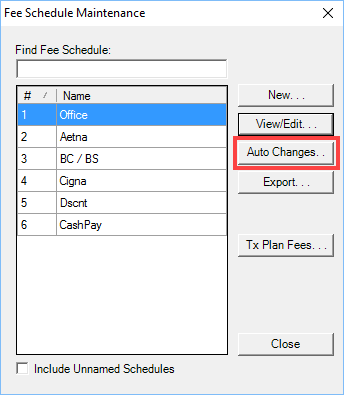
You can choose to update all procedure codes, or you can enter a procedure code range. From this screen you also have the ability to increase (or decrease) fees by a percentage or a dollar amount.
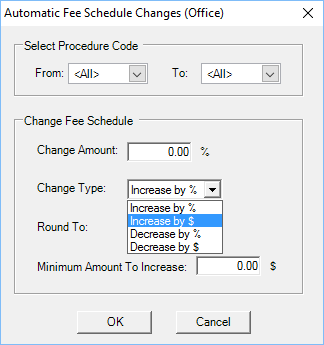
You can also manually edit individual fees by procedure code. Open the Office Manager and select Maintenance > Practice Setup > Fee Schedule Setup. Choose the appropriate fee schedule, then select View/Edit. Select a procedure code from the list, make changes to the AFTER column, and then click Save.
Updating Insurance Fee Schedules
When you are thinking of updating fee schedules, it’s also important to request an updated fee schedule from all insurance companies your office participates with. Depending on the insurance company, you may have to call or e-mail the provider relations department or you may have to send a written request. Once you have received the updated fee schedules from the insurance company, you can edit your fee schedules in Dentrix to reflect the insurance fees.
Open the Office Manager, and select Maintenance > Practice Setup > Fee Schedule Setup. Choose an insurance fee schedule, then select View/Edit.
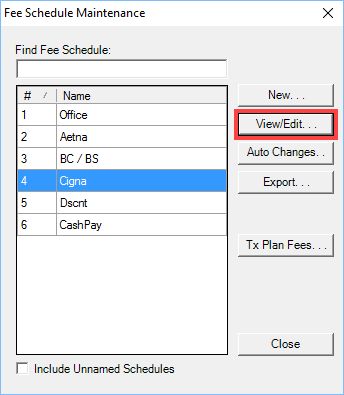
Select the code you want to edit from the list of procedure codes. For example, if you wanted to update the fee for an adult prophy, select D1110, click in the AFTER field and enter the updated fee (in dollars). You can move on to the next procedure code to update, or if you’re done, choose Save, then Close.
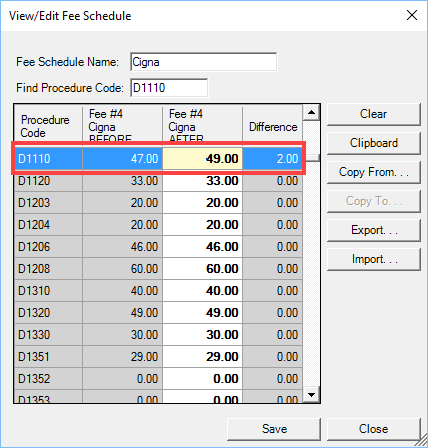
One thing to keep in mind when you update or edit a fee schedule, is that when you enter or create a new treatment plan for a patient, the updated fees will be reflected. Patients who have an existing treatment plan will not reflect the updated fees.
Taking the time to update your office fees and requesting information from your insurance carriers so you can update your insurance fee schedules, will result in higher production and collections for the office. I find that making this a part of my end of year routine ensures that it gets done consistently on an annual basis.
Now let’s talk about another task I make a part of my annual routine. I think it’s important to schedule patients to have their permanent crowns cemented before the end of the year. The reason for this is that many insurance companies are paying for crowns based on the seat date. If you wait until January to cement a permanent crown, the insurance company will pay towards the patient’s current year benefits, therefore the patient may lose any benefits they had left for the previous year. It’s a good idea to contact patients who aren’t scheduled for their appointment to cement their permanent crown and get them into the office before their insurance renews on January 1st.
There are a couple of different ways you can identify which patients need to have their permanent crowns cemented:
Using the Lab Case Manager
If you have been entering cases into the Dentrix Lab Case Manager and updating their case status, you can use the Lab Case Manager and view patients with received cases. (Lab Case Manager > View > Misc. Options. Check the Received Cases box and select OK.) For more information, read Tracking Lab Cases: How to Divide Up the Tasks.
Using a Custom List
If you treatment plan a procedure code for a crown cement, you could also locate patients using Letters & Custom Lists. I’m a big fan of Letters & Custom Lists in Dentrix because it allows me to obtain lists of patients based on a number of different filters. I like the way that I can use the filters to find exactly the group of patients I’m looking for.
To find a list of patients with a treatment planned procedure for a crown cement open the Office Manager. From the toolbar select Letters & Custom Lists > Misc. > Patient report (by filters). Then select the Edit button. In the Letter or Custom List Setup screen, it’s important that all the filters used previously are cleared before you begin. Otherwise Dentrix will use those filters and your list of patients will not be accurate.
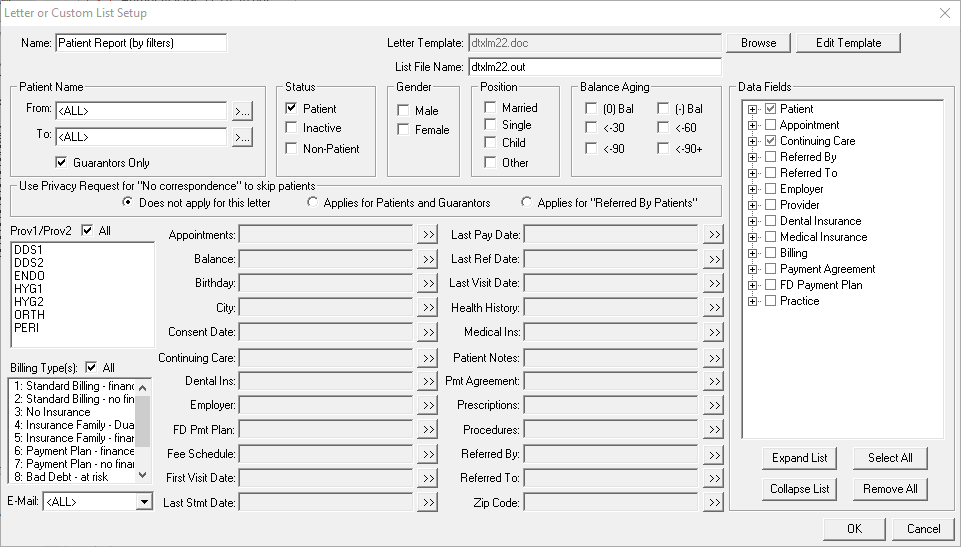
To find patients with a treatment-planned cement crown procedure code, select the >> next to the Procedures filter. In the Search For box, check the box for Treat. Plan. Next choose the beginning and ending procedure codes.
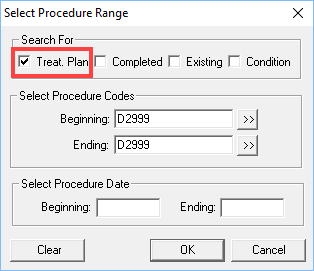
For example, if the procedure code your office uses for the cement crown is D2999, choose the beginning procedure code D2999 and ending procedure code D2999. You can choose to enter a procedure date range if needed, but it’s not necessary for this scenario. Select OK to save those filters, and then OK again to close the setup screen. Now select Open List Manager. This gives you a list of patients who have a treatment-planned cement crown procedure. You can access the patient’s other Dentrix modules from the List Manager, so it’s easy to navigate to the patient’s Family File, Ledger, Chart and Office Journal.
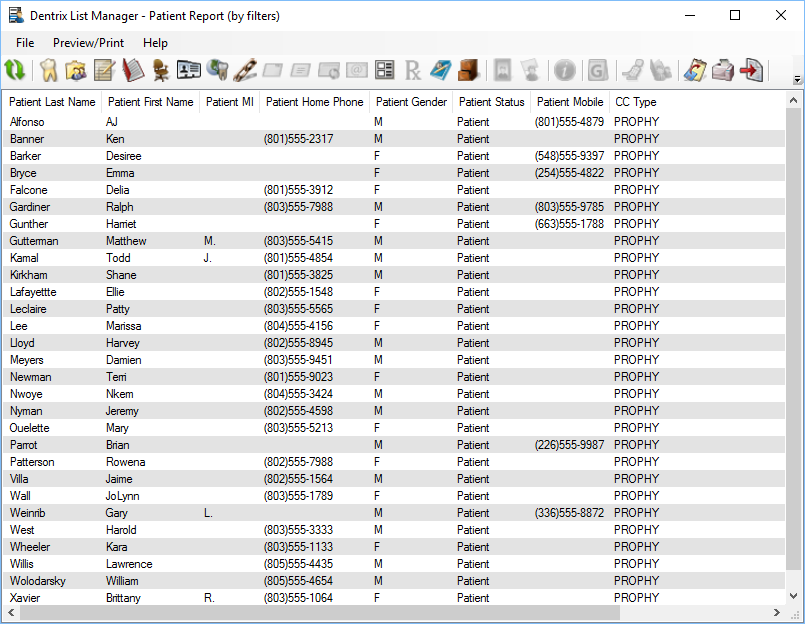
By scheduling patients to come in for an appointment to cement their permanent crowns before January 1, you can help them to better maximize their insurance benefits. If their insurance plan pays based on the seat date, the crown will be paid based on the patient’s previous year’s insurance benefits and the patient’s current year insurance benefits will not be affected. Even if the patient’s insurance company doesn’t pay on the seat date, it can still be very important to schedule the patient to cement their permanent crowns before the holidays. The holidays tend to be the time that we eat more delicious, chewy, sticky foods that can pull off a temporary crown, so it’s beneficial for all patients to have their permanent crowns cemented before the holidays and January 1st.
Take the time now to prepare for the coming year!
Learn More
For additional information, read the following :
- Editing Fee Schedules Automatically
- Tracking Lab Cases: How to Divide Up Tasks
- Creating Lists using the List Manager

By Charlotte Skaggs
Certified Dentrix Trainer and The Dentrix Office Manager columnist
Charlotte Skaggs is the founder of Vector Dental Consulting LLC, a practice management firm focused on taking offices to the next level. Charlotte co-owned and managed a successful dental practice with her husband for 17 years. She has a unique approach to consulting based on the perspective of a practice owner. Charlotte has been using Dentrix for over 20 years and is a certified Dentrix trainer. Contact Charlotte at [email protected].





