Make sure your payments are posted to the correct provider and to the correct patient within the family so your patient balances will be accurate.
Posting payments is one of your most important jobs in your dental office. While it’s great to have high production, you must also have collections that are equal to that production in order to be successful. If you aren’t getting paid for it, there isn’t much point in generating production.
When you do receive payments for procedures, Dentrix has some helpful tools for you to use when posting both patient and insurance payments.
When posting patient payments, there are a couple of ways you can do it based on the situation. If you are posting a payment while the patient is checking out, go to the patient’s Ledger, and from the toolbar, select Transaction, and Enter Payment.
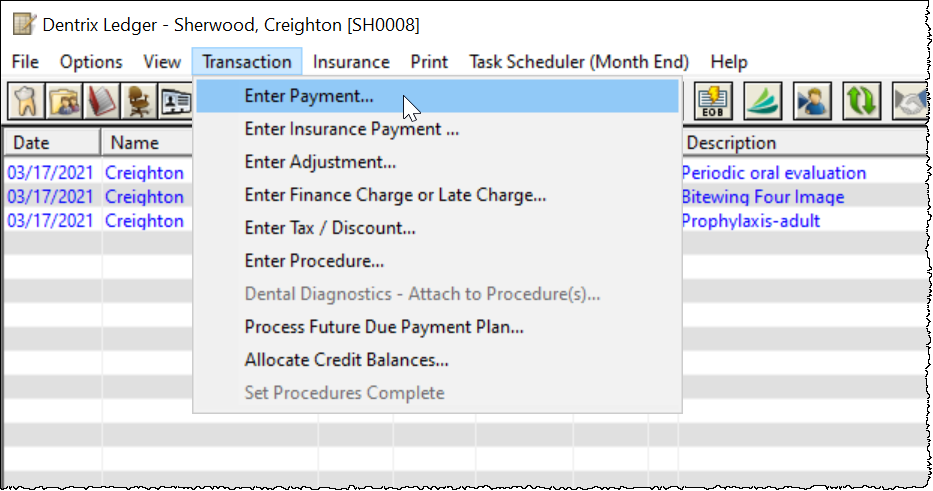
It’s very important to post the payment to the provider of the procedure. If the patient saw more than one provider, you can select to split the payment by provider. This is helpful if the patient had an appointment with the hygienist for a prophy and a periodic exam with the doctor.
The reason it’s so important to post the payment (and corresponding adjustments, if any) to the specific provider of the procedure, is because it will result in your reports being accurate. It’s also critical to post payments to the provider if your providers are paid based on collections.
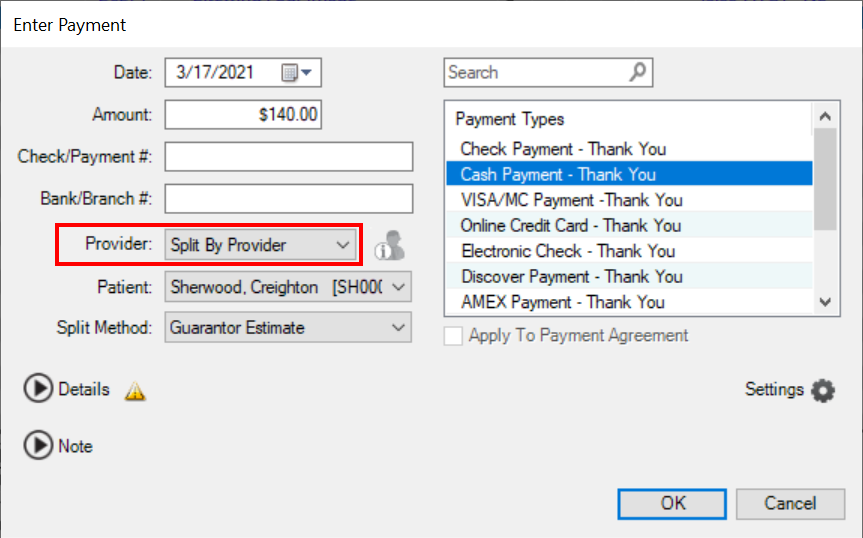
It is most accurate to post payments to the individual patient versus the family account. Do so by selecting the individual patient from the Patient drop-down list. If payments are posted to the family account, the guarantor will have a credit on their Ledger, while the patient will have a balance. If you are posting a payment for multiple family members, you can also the split by family member to split the payment.
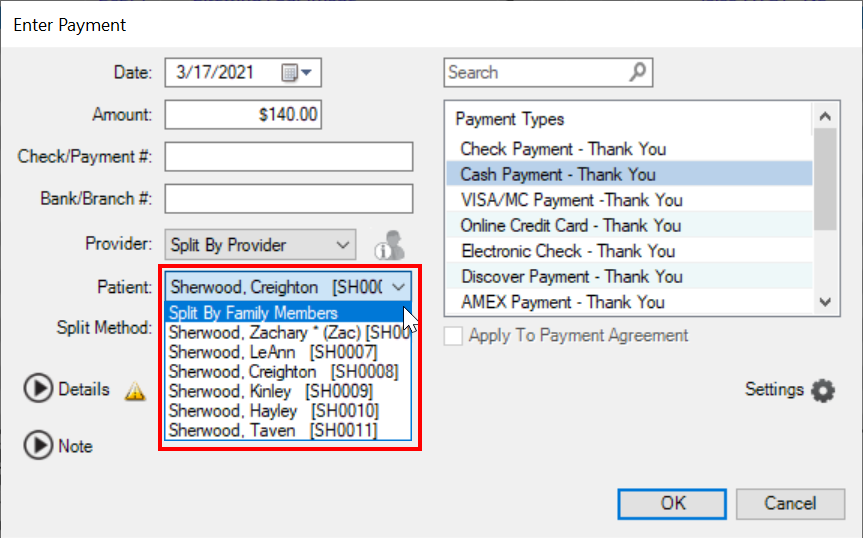
For the split method for the payment, I recommend using Guarantor Estimate because it’s the only split method that takes into account what dental insurance will pay. There are other split methods which will calculate payment amongst providers in difference ways.
You can save your split method preferences to be default each time a patient payment is posted in your office by selecting the Settings icon in the payment window. By saving these options as default, you can help ensure that all team members are posting patient payments consistently and properly.
For patient payments that are mailed into your office, you can use the batch payment feature. This saves a lot of time when posting patient payments because you don’t have to select the patient and enter the payment through each patient’s individual Ledger. All payments can be posted using the batch payment feature. It’s very convenient because everything you need to post the payment is located in one screen. Plus, by using the Batch Payment feature you still have all the same options to split the payment as you would by posting in each patient’s Ledger.
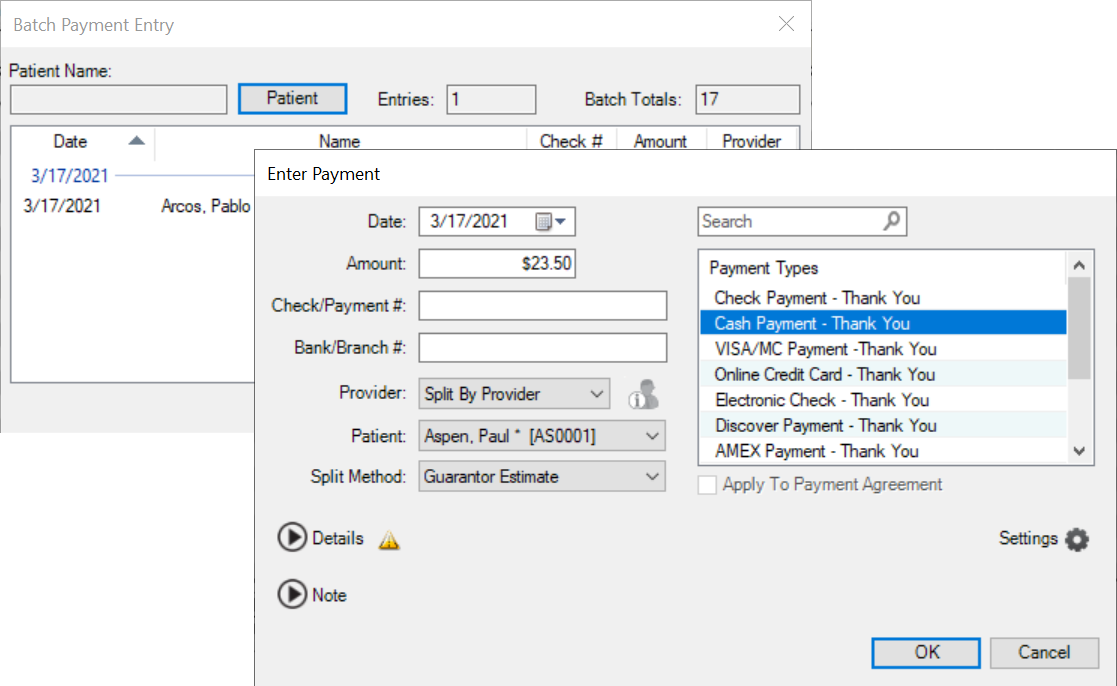
By posting patient payments accurately to the provider of the procedure, your Dentrix reports will be more accurate. You can also ensure that employees and associates who are paid based on collections are being compensated properly. By posting to the patient and not the family account, your patient balances will be correct and much easier for your office team and patients to understand. When you use the Batch Payment feature in Dentrix, you can save a lot of time when posting multiple patient payments.
Learn More
For additional information, read the following:
- Efficiently Posting Patient Payments for Cleaner Accounting and Accurate Reporting
- Splitting Payments
- Posting Multiple Patient Payments at Once

By Charlotte Skaggs
Certified Dentrix Trainer and The Dentrix Office Manager columnist
Charlotte Skaggs is the founder of Vector Dental Consulting LLC, a practice management firm focused on taking offices to the next level. Charlotte co-owned and managed a successful dental practice with her husband for 17 years. She has a unique approach to consulting based on the perspective of a practice owner. Charlotte has been using Dentrix for over 20 years and is a certified Dentrix trainer. Contact Charlotte at [email protected].





